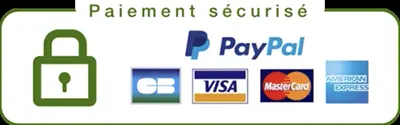Are you using a MAG device with an M3U file to watch your IPTV channels? Perfect. But to enhance your experience, it’s essential to add an EPG (Electronic Program Guide). This allows you to view the times, titles, and descriptions of live broadcasts.
In this guide, we show you how to integrate an XML EPG file into your MAG + M3U setup, step by step.
🧰 What you need:
- ✅ Your MAG device (250, 322, 420, etc.)
- ✅ An active M3U file (provided by your IPTV provider)
- ✅ A valid EPG XML file (with program data)
- ✅ A USB key (preferably formatted FAT32)
💡 Need a compatible M3U + XML EPG link? Contact us here on WhatsApp – we’ll get it to you in minutes.
📝 Step 1: Prepare the files
- Upload your M3U file (provided by your IPTV provider).
- Download the corresponding EPG XML file (usually available via an HTTP link or as a download).
- Copy both files (M3U and XML) to a USB drive .
📥 Step 2: Upload M3U list to MAG
- Plug the USB drive into the USB port on your MAG.
- From the main menu, open Home Media or Media Files .
- Select the file
.m3u, then press OK . - Press the F3 button (often the yellow button) to add the playlist to IPTV channels.
🗂️ Step 3: Add the EPG XML file
- Return to the main menu.
- Open the IPTV Channels or IPTV Channels app or menu .
- Press the “Setup” or “Configure” button on your remote control.
- Go to the EPG section .
- Add the path to the XML file, for example: arduinoCopyEdit
http://votre-fournisseur.com/guide.xmlOr, if the file is on your USB drive: bashCopyEditfile:///media/usb0/epg.xml
📌 Important: Make sure the channel names in the M3U file match the IDs in the XML file (
tvg-id), otherwise the EPG will not be displayed.
🕒 Step 4: Adjust the time zone (if necessary)
- From the EPG menu, find the Time Shift or Time Correction option .
- Adjust by +1h, +2h or -1h according to your local time zone (eg: Morocco = GMT+1).
- Save the settings.
✅ Step 5: Check EPG integration
- Return to your channel list.
- Navigate between channels: you should see the current programs, the next ones, with the schedule and description.
- If nothing appears, check the XML link or the correspondence of the
tvg-id.
❓ In case of problem…
Don’t panic! Sometimes all you need to do is:
- Refresh the channel list
- Re-upload a compatible XML file
- Check the syntax of the M3U file (channel names, IDs, etc.)
🔧 Don’t want to bother?We’ll set everything up for you: M3U file + XML + full support.👉 Click here to contact us on WhatsApp
🎁 Bonus Tip
If your MAG doesn’t read local XML files, use a remote XML link (hosted on a server). This is faster and avoids reading bugs.
Don’t have an XML file?
👉 Request a ready-to-use XML EPG here
🔚 Conclusion
Adding an XML EPG file to your MAG + M3U configuration is the final step to transform your IPTV into a complete TV experience : programs, schedules, descriptions… everything is there.
And if you want a complete IPTV service, with M3U and XML EPG files included, stable and compatible with all devices:
👉 Try My IPTV Smarters Pro — a turnkey solution.