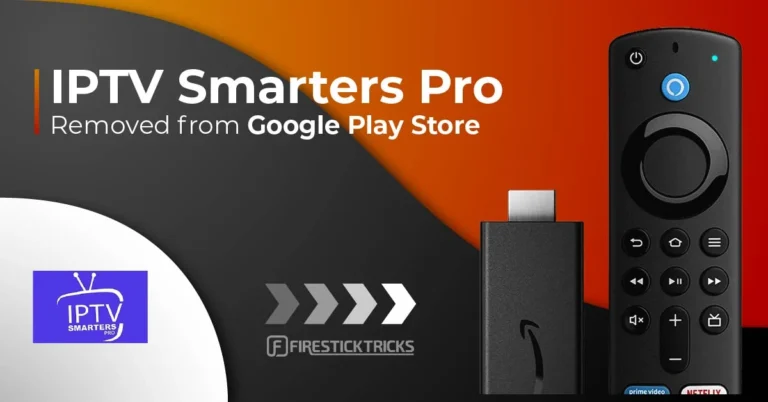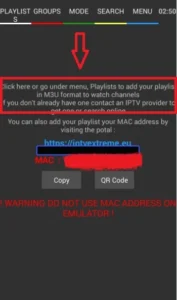In this guide, I’ll show you how to install IPTV Smarters Pro on FireStick. The steps will work for all Fire TV devices, including FireOS Smart TV, Fire TV Cube, FireStick HD, FireStick 4K, and FireStick 4K Max. The post also covers quick methods for installing IPTV Smarters Pro on Android TV Boxes, Smart Android TVs, and iOS devices.
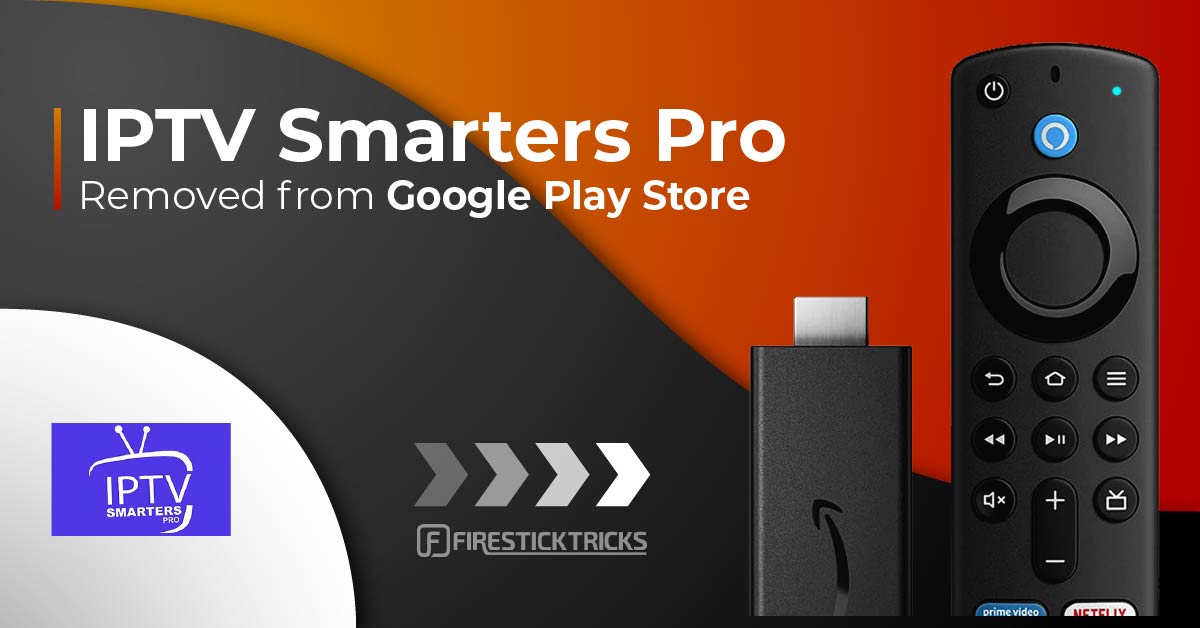
What’s IPTV Smarters Pro?
IPTV Smarters or IPTV Smarters Pro is an IPTV player that lets you stream content from IPTV subscriptions. It is also an IPTV management service, similar to Smart IPTV.
Unlike Smart IPTV, which requires a one-time activation fee, IPTV Smarters provides all the essential services for free. However, for additional features, you have to buy a paid version. IPTV Smarters Pro does not provide IPTV services like hosting channels or having playlists of its own.
You will need to use the login credentials of another IPTV service. You must already have an IPTV service provider subscription to use IPTV Smarters on FireStick and other devices.
IPTV Smarters works only with IPTV services that support M3U playlists or have an Xtream Codes API. The most significant advantage of IPTV Smarters is that it allows login from multiple IPTV subscriptions. You can access various IPTV services from one location, IPTV Smarters. Also, the app has a user-friendly interface, allowing a great streaming experience.
Lastly, IPTV Smarters lets you install and use EPG if included in your subscription plan.
Quick Features of IPTV Smarters
Here are some important points:
- IPTV Smarters does not host channels. Its interface only allows you to access channels from other IPTV service providers.
- You MUST have a subscription from at least one IPTV service provider to use IPTV Smarters.
- To log in to IPTV Smarters, use your service provider’s M3U playlist URL or Xtream Codes API.
- You can use multiple subscriptions from multiple IPTV providers.
- IPTV Smarters is a great way to access multiple IPTV subscriptions from one place without installing individual apps separately.
Is IPTV Smarters Pro Safe & Legal?
IPTV Smarters Pro is not listed on official app stores like Amazon and Google Play Store, which raises safety questions. Instead, you can sideload it onto your device from a third-party website.
Therefore, you should exercise caution and conduct independent research before using such an app. One way to gauge an app’s safety is to scan the URL or APK file with the VirusTotal security tool. I scanned the IPTV Smarters Pro APK file. As you can see in the screenshot below, VirusTotal didn’t detect any suspicious files.
IPTV Smarters Pro doesn’t host any content. However, it lets you stream content through various IPTV providers, some of which distribute content illegally.
App stores thoroughly research all available apps and ensure they’re safe and legal. When they remove any app from their store, it raises safety and legality concerns. In 2019, the Google Play Store removed IPTV Smarters Pro from the repository. There must be some legality issue that has prompted the Play Store to stop hosting IPTV Smarters.
FireStickTricks.com also can’t verify this app’s legal status. If you want to use IPTV Smarters Pro, remember to pair it with a VPN. While streaming through unofficial platforms, a VPN like ExpressVPN will always protect you.
How to Install IPTV Smarters Pro on FireStick
As mentioned, IPTV Smarters Pro is not available on the Amazon App Store. Therefore, we need to sideload it from an external website. Before doing so, we must prepare the FireStick to install an app from an unknown source.
Prepare Fire TV to Sideload IPTV Smarters Pro
By default, FireStick doesn’t allow the installation of unknown apps. To sideload a third-party app, you must disable the restriction. Besides, you also need a special app called the Downloader app to download apps from external sites. You can get it from the Amazon Store.
1. Click the Magnifying Glass > Search option on FireStick’s home screen. Type Downloader in the search bar. When the Downloader option appears in the search results, click it. Choose the Downloader icon on the following screen and download and install the app.

3. Click Settings>My Fire TV>Developer options.
You will see one of the following two options depending on your FireStick device version:
- Option 1 – Install Unknown Apps: Click it and proceed to the next step to enable Downloader.
- Option 2 – Apps from Unknown Sources: Click this option and then click Turn On on the following prompt. Skip the next step.
-
IPTV Smarters Pro for FireStick — How to Install & Use (2025)
In this guide, I’ll show you how to install IPTV Smarters Pro on FireStick. The steps will work for all Fire TV devices, including FireOS Smart TV, Fire TV Cube, FireStick HD, FireStick 4K, and FireStick 4K Max. The post also covers quick methods for installing IPTV Smarters Pro on Android TV Boxes, Smart Android TVs, and iOS devices.
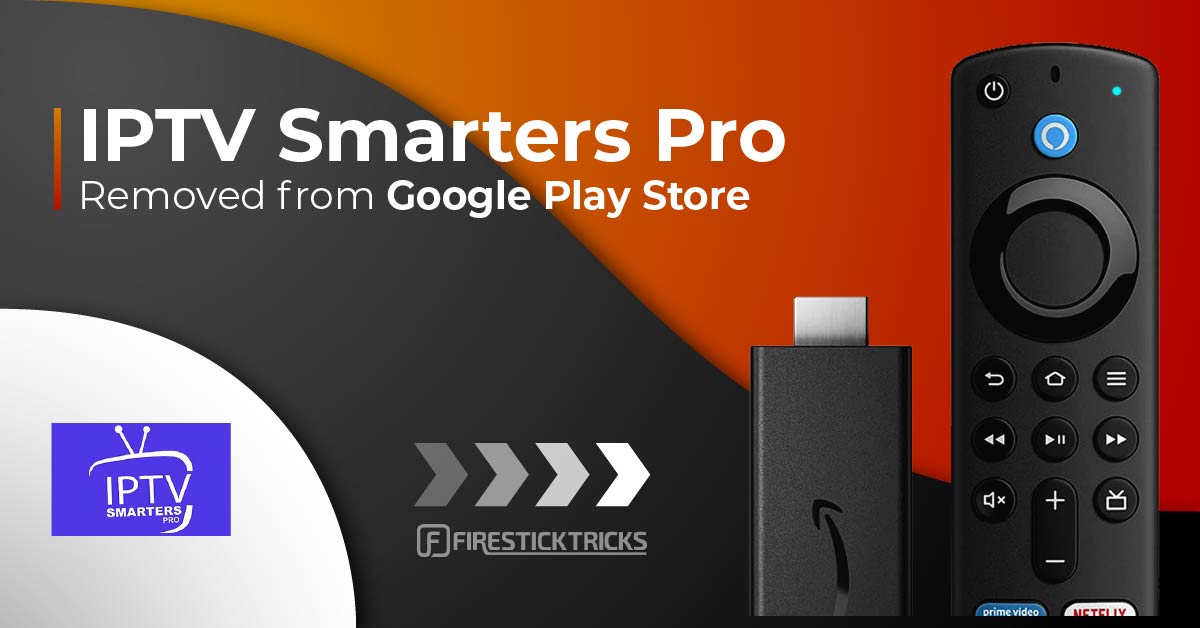
What’s IPTV Smarters Pro?
IPTV Smarters or IPTV Smarters Pro is an IPTV player that lets you stream content from IPTV subscriptions. It is also an IPTV management service, similar to Smart IPTV.
Unlike Smart IPTV, which requires a one-time activation fee, IPTV Smarters provides all the essential services for free. However, for additional features, you have to buy a paid version. IPTV Smarters Pro does not provide IPTV services like hosting channels or having playlists of its own.
You will need to use the login credentials of another IPTV service. You must already have an IPTV service provider subscription to use IPTV Smarters on FireStick and other devices.
IPTV Smarters works only with IPTV services that support M3U playlists or have an Xtream Codes API. The most significant advantage of IPTV Smarters is that it allows login from multiple IPTV subscriptions. You can access various IPTV services from one location, IPTV Smarters. Also, the app has a user-friendly interface, allowing a great streaming experience.
Lastly, IPTV Smarters lets you install and use EPG if included in your subscription plan.
Attention FireStick Users
Governments and ISPs across the world monitor their users’ online activities. If you use third-party streaming apps on your Fire TV Stick, you should always use a good FireStick VPN and hide your identity so your movie-viewing experience doesn’t take a bad turn. Currently, your IP 41.251.159.86 is visible to everyone.
I use ExpressVPN, the fastest and most secure VPN in the industry. It is very easy to install on any device, including Amazon Fire TV Stick. Also, it comes with a 30-day money-back guarantee. If you don’t like their service, you can always ask for a refund. ExpressVPN also has a special deal where you can get 4 months free and save 61% on the 2-year plan.
Here is why you must use a VPN all the time.
Read: How to Install and Use Best VPN for FireStick
Quick Features of IPTV Smarters
Here are some important points:
- IPTV Smarters does not host channels. Its interface only allows you to access channels from other IPTV service providers.
- You MUST have a subscription from at least one IPTV service provider to use IPTV Smarters.
- To log in to IPTV Smarters, use your service provider’s M3U playlist URL or Xtream Codes API.
- You can use multiple subscriptions from multiple IPTV providers.
- IPTV Smarters is a great way to access multiple IPTV subscriptions from one place without installing individual apps separately.
Is IPTV Smarters Pro Safe & Legal?
IPTV Smarters Pro is not listed on official app stores like Amazon and Google Play Store, which raises safety questions. Instead, you can sideload it onto your device from a third-party website.
Therefore, you should exercise caution and conduct independent research before using such an app. One way to gauge an app’s safety is to scan the URL or APK file with the VirusTotal security tool. I scanned the IPTV Smarters Pro APK file. As you can see in the screenshot below, VirusTotal didn’t detect any suspicious files.
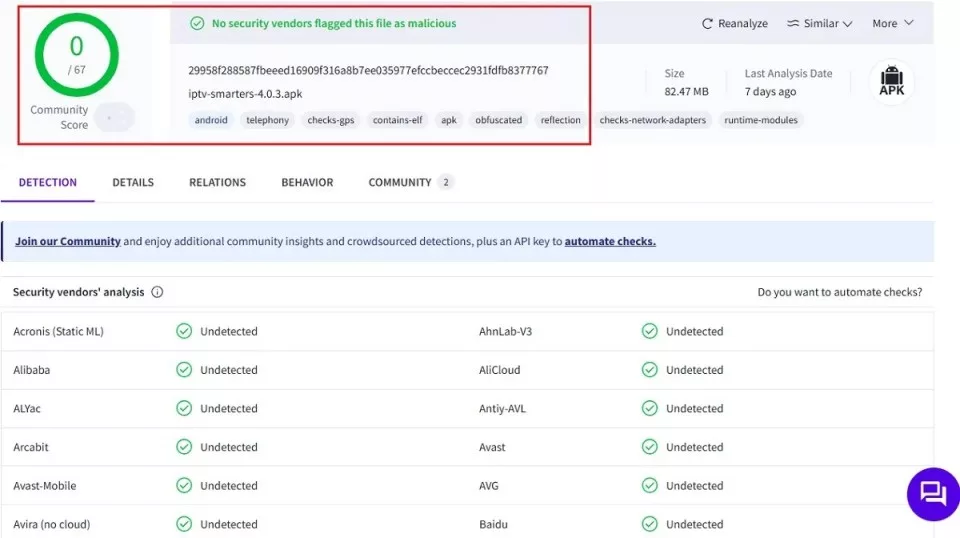
IPTV Smarters Pro doesn’t host any content. However, it lets you stream content through various IPTV providers, some of which distribute content illegally.
App stores thoroughly research all available apps and ensure they’re safe and legal. When they remove any app from their store, it raises safety and legality concerns. In 2019, the Google Play Store removed IPTV Smarters Pro from the repository. There must be some legality issue that has prompted the Play Store to stop hosting IPTV Smarters.
FireStickTricks.com also can’t verify this app’s legal status. If you want to use IPTV Smarters Pro, remember to pair it with a VPN. While streaming through unofficial platforms, a VPN like ExpressVPN will always protect you.
How to Install IPTV Smarters Pro on FireStick
As mentioned, IPTV Smarters Pro is not available on the Amazon App Store. Therefore, we need to sideload it from an external website. Before doing so, we must prepare the FireStick to install an app from an unknown source.
Prepare Fire TV to Sideload IPTV Smarters Pro
By default, FireStick doesn’t allow the installation of unknown apps. To sideload a third-party app, you must disable the restriction. Besides, you also need a special app called the Downloader app to download apps from external sites. You can get it from the Amazon Store.
Here are the quick steps:
Legal Disclaimer: This tutorial is purely educational. FireStickTricks.com doesn’t own, host, operate, resell, or distribute any streaming apps, addons, websites, IPTV or services. The page contains some unverified services, and we are not certain whether they hold legal licenses to distribute the content. FireStickTricks.com does not verify the legality of each app/service in all regions. Do your due diligence if you use any of the unverified apps/services, and stream only content that is available in the public domain. The end-user shall be solely responsible for the media accessed.
1. Click the Magnifying Glass > Search option on FireStick’s home screen. Type Downloader in the search bar. When the Downloader option appears in the search results, click it. Choose the Downloader icon on the following screen and download and install the app.

3. Click Settings>My Fire TV>Developer options.
You will see one of the following two options depending on your FireStick device version:
- Option 1 – Install Unknown Apps: Click it and proceed to the next step to enable Downloader.
- Option 2 – Apps from Unknown Sources: Click this option and then click Turn On on the following prompt. Skip the next step.
Note: If you do not see Developer Options, go to Settings > My Fire TV > About.
Now, select Fire TV Stick and click it 7 times to enable Developer Options. If you’re still not sure how to do it, here’s a step-by-step guide to enable developer options.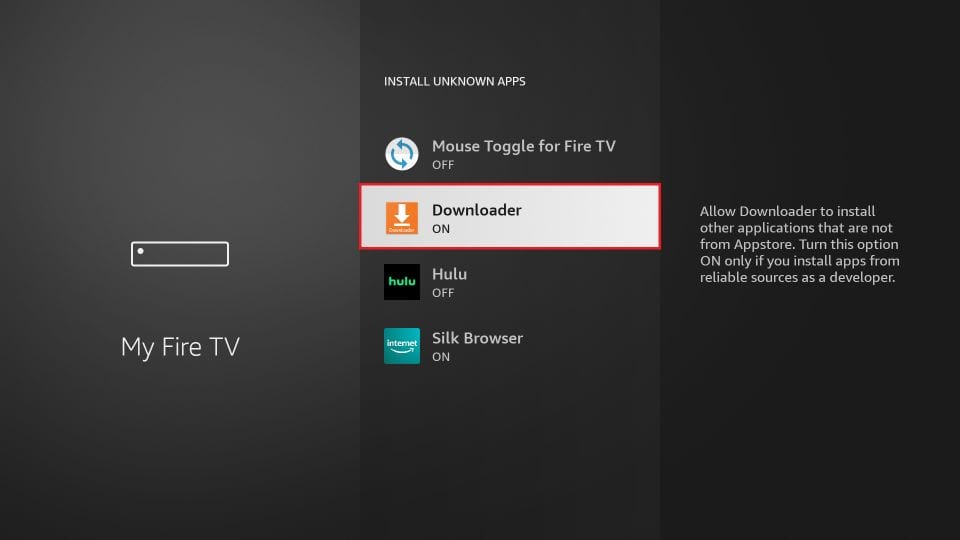
With this, you have configured the FireStick settings to allow the installation of IPTV Smarters and other third-party apps.
Sideload IPTV Smarters Pro APK
Here are the steps:
1. Open the Downloader app. Click the URL textbox on the right side (make sure the Home option in the left menu is selected).
Note: When you run this app for the first time, a set of prompts will appear. Dismiss them until you see the following screen.

2. Enter the following link: firesticktricks.com/smarter, and then click GO.
Note: FireStickTricks does not host this URL. It is a shortcut and redirects to another URL on an external server.
IPTV Smarters Pro for FireStick — How to Install & Use (2025)
In this guide, I’ll show you how to install IPTV Smarters Pro on FireStick. The steps will work for all Fire TV devices, including FireOS Smart TV, Fire TV Cube, FireStick HD, FireStick 4K, and FireStick 4K Max. The post also covers quick methods for installing IPTV Smarters Pro on Android TV Boxes, Smart Android TVs, and iOS devices.
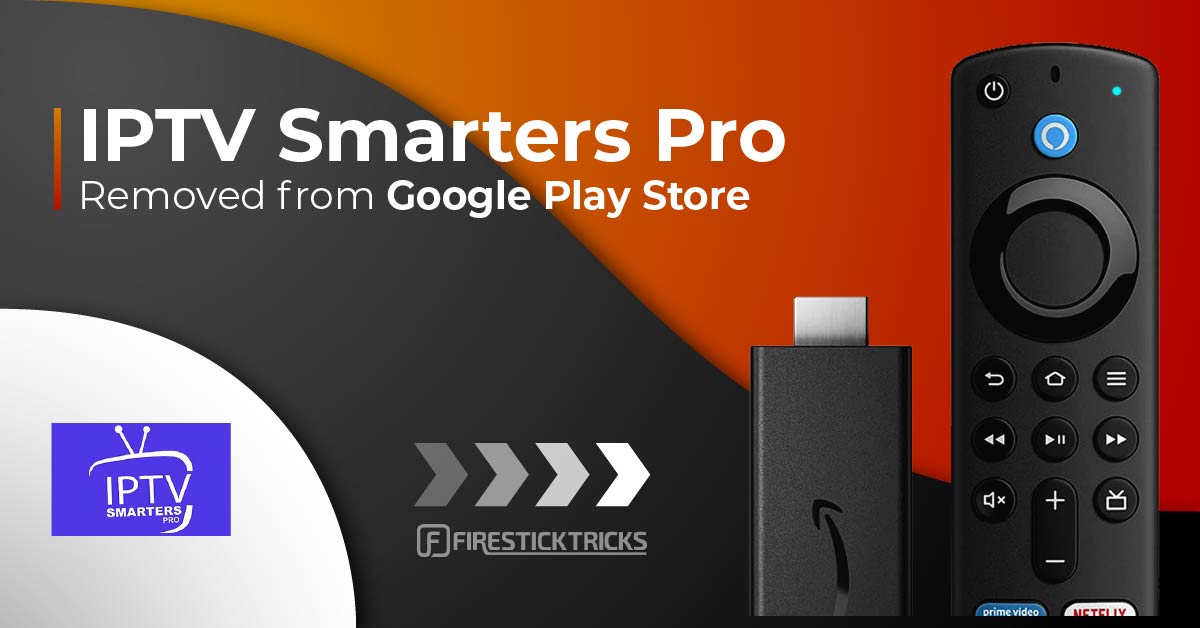
What’s IPTV Smarters Pro?
IPTV Smarters or IPTV Smarters Pro is an IPTV player that lets you stream content from IPTV subscriptions. It is also an IPTV management service, similar to Smart IPTV.
Unlike Smart IPTV, which requires a one-time activation fee, IPTV Smarters provides all the essential services for free. However, for additional features, you have to buy a paid version. IPTV Smarters Pro does not provide IPTV services like hosting channels or having playlists of its own.
You will need to use the login credentials of another IPTV service. You must already have an IPTV service provider subscription to use IPTV Smarters on FireStick and other devices.
IPTV Smarters works only with IPTV services that support M3U playlists or have an Xtream Codes API. The most significant advantage of IPTV Smarters is that it allows login from multiple IPTV subscriptions. You can access various IPTV services from one location, IPTV Smarters. Also, the app has a user-friendly interface, allowing a great streaming experience.
Lastly, IPTV Smarters lets you install and use EPG if included in your subscription plan.
Attention FireStick Users
Governments and ISPs across the world monitor their users’ online activities. If you use third-party streaming apps on your Fire TV Stick, you should always use a good FireStick VPN and hide your identity so your movie-viewing experience doesn’t take a bad turn. Currently, your IP 41.251.159.86 is visible to everyone.
I use ExpressVPN, the fastest and most secure VPN in the industry. It is very easy to install on any device, including Amazon Fire TV Stick. Also, it comes with a 30-day money-back guarantee. If you don’t like their service, you can always ask for a refund. ExpressVPN also has a special deal where you can get 4 months free and save 61% on the 2-year plan.
Here is why you must use a VPN all the time.
Quick Features of IPTV Smarters
Here are some important points:
- IPTV Smarters does not host channels. Its interface only allows you to access channels from other IPTV service providers.
- You MUST have a subscription from at least one IPTV service provider to use IPTV Smarters.
- To log in to IPTV Smarters, use your service provider’s M3U playlist URL or Xtream Codes API.
- You can use multiple subscriptions from multiple IPTV providers.
- IPTV Smarters is a great way to access multiple IPTV subscriptions from one place without installing individual apps separately.
Is IPTV Smarters Pro Safe & Legal?
IPTV Smarters Pro is not listed on official app stores like Amazon and Google Play Store, which raises safety questions. Instead, you can sideload it onto your device from a third-party website.
Therefore, you should exercise caution and conduct independent research before using such an app. One way to gauge an app’s safety is to scan the URL or APK file with the VirusTotal security tool. I scanned the IPTV Smarters Pro APK file. As you can see in the screenshot below, VirusTotal didn’t detect any suspicious files.
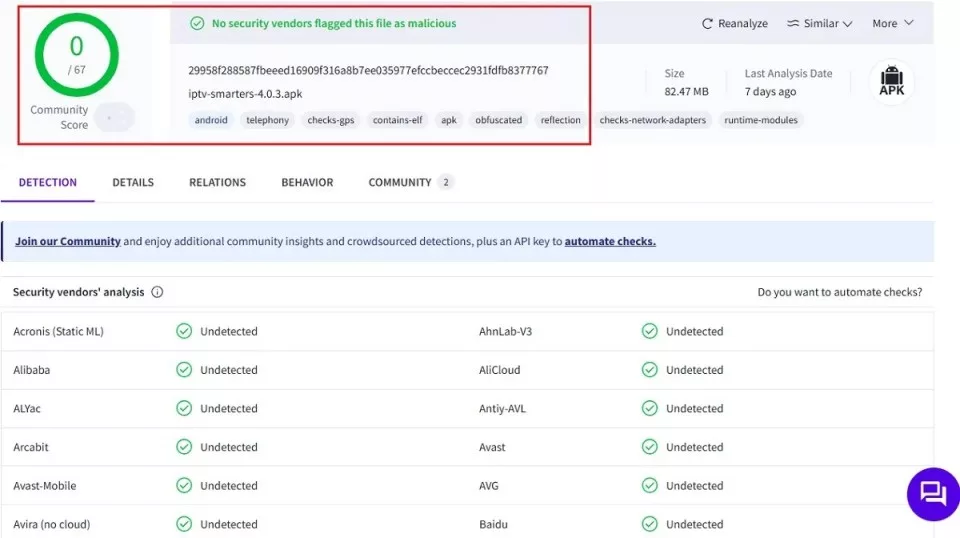
IPTV Smarters Pro doesn’t host any content. However, it lets you stream content through various IPTV providers, some of which distribute content illegally.
App stores thoroughly research all available apps and ensure they’re safe and legal. When they remove any app from their store, it raises safety and legality concerns. In 2019, the Google Play Store removed IPTV Smarters Pro from the repository. There must be some legality issue that has prompted the Play Store to stop hosting IPTV Smarters.
FireStickTricks.com also can’t verify this app’s legal status. If you want to use IPTV Smarters Pro, remember to pair it with a VPN. While streaming through unofficial platforms, a VPN like ExpressVPN will always protect you.
How to Install IPTV Smarters Pro on FireStick
As mentioned, IPTV Smarters Pro is not available on the Amazon App Store. Therefore, we need to sideload it from an external website. Before doing so, we must prepare the FireStick to install an app from an unknown source.
Prepare Fire TV to Sideload IPTV Smarters Pro
By default, FireStick doesn’t allow the installation of unknown apps. To sideload a third-party app, you must disable the restriction. Besides, you also need a special app called the Downloader app to download apps from external sites. You can get it from the Amazon Store.
Here are the quick steps:
Legal Disclaimer: This tutorial is purely educational. FireStickTricks.com doesn’t own, host, operate, resell, or distribute any streaming apps, addons, websites, IPTV or services. The page contains some unverified services, and we are not certain whether they hold legal licenses to distribute the content. FireStickTricks.com does not verify the legality of each app/service in all regions. Do your due diligence if you use any of the unverified apps/services, and stream only content that is available in the public domain. The end-user shall be solely responsible for the media accessed.
1. Click the Magnifying Glass > Search option on FireStick’s home screen. Type Downloader in the search bar. When the Downloader option appears in the search results, click it. Choose the Downloader icon on the following screen and download and install the app.

3. Click Settings>My Fire TV>Developer options.
You will see one of the following two options depending on your FireStick device version:
- Option 1 – Install Unknown Apps: Click it and proceed to the next step to enable Downloader.
- Option 2 – Apps from Unknown Sources: Click this option and then click Turn On on the following prompt. Skip the next step.
Note: If you do not see Developer Options, go to Settings > My Fire TV > About.
Now, select Fire TV Stick and click it 7 times to enable Developer Options. If you’re still not sure how to do it, here’s a step-by-step guide to enable developer options.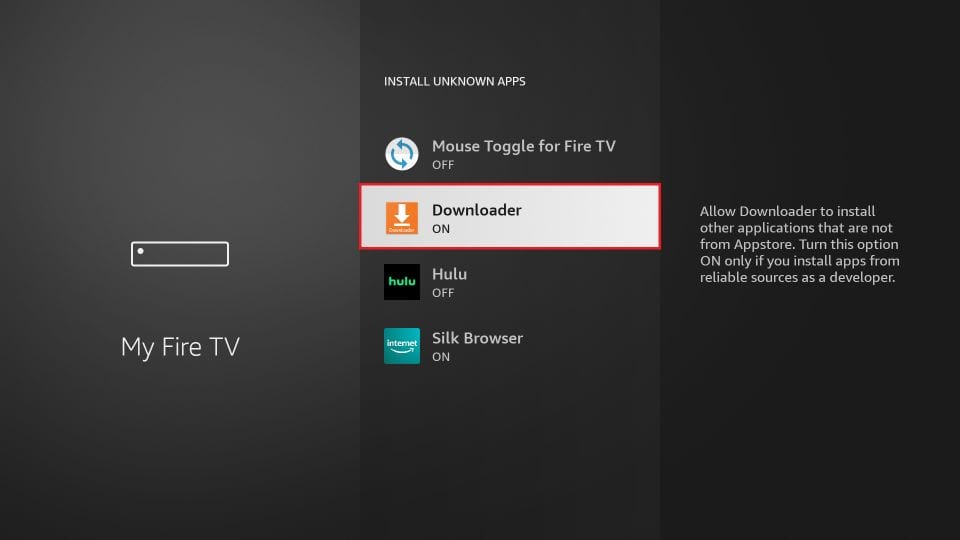
With this, you have configured the FireStick settings to allow the installation of IPTV Smarters and other third-party apps.
Sideload IPTV Smarters Pro APK
Here are the steps:
1. Open the Downloader app. Click the URL textbox on the right side (make sure the Home option in the left menu is selected).
Note: When you run this app for the first time, a set of prompts will appear. Dismiss them until you see the following screen.

2. Enter the following link: firesticktricks.com/smarter, and then click GO.
Note: FireStickTricks does not host this URL. It is a shortcut and redirects to another URL on an external server.
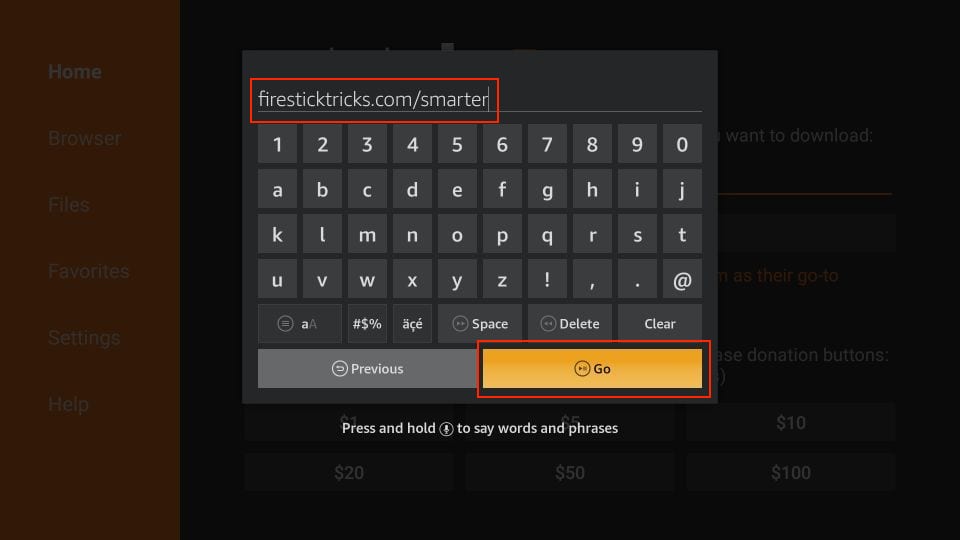
3. Wait a minute or two until the IPTV Smarter downloads onto your FireStick device.

4. After the download is completed, the Downloader app will run the APK file, and the installation will start. Click Install.

5. Wait for the installation to finish.

6. The installation is concluded, and the app installation notification appears. You may now click OPEN to start using IPTV Smarters. I recommend choosing DONE to delete the APK file and free up space on the FireStick storage.

7. If you click DONE above, you will return to the Downloader interface. Click Delete.
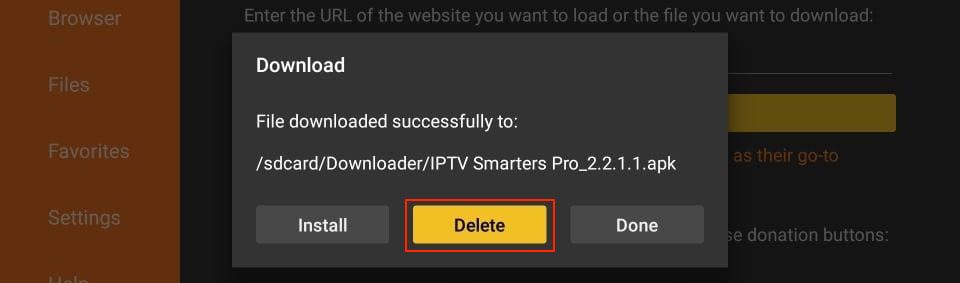
8. Again, click Delete.
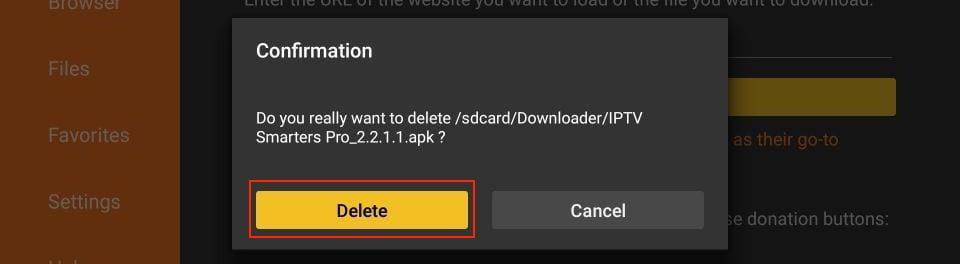
You now have the IPTV Smarters app on FireStick.
How to Use IPTV Smarters on FireStick
IPTV Smarters DOES NOT have any channels. IPTV Smarters is a facilitator or a media player that does not host any channel. Instead, it organizes and plays only the channels provided by IPTV service providers. Therefore, you need an IPTV subscription to watch content on IPTV Smarters. Otherwise, it is of no use.
When you run the IPTV Smarters app for the first time, the Terms of Use will be the first window. Scroll down and click Accept.
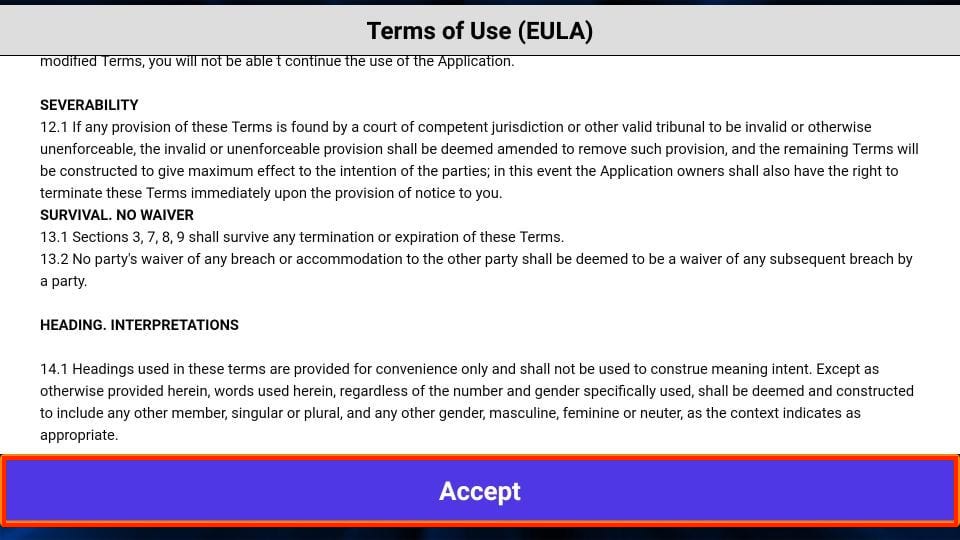
You’ll see this window. This is the IPTV Smarters Pro home screen.
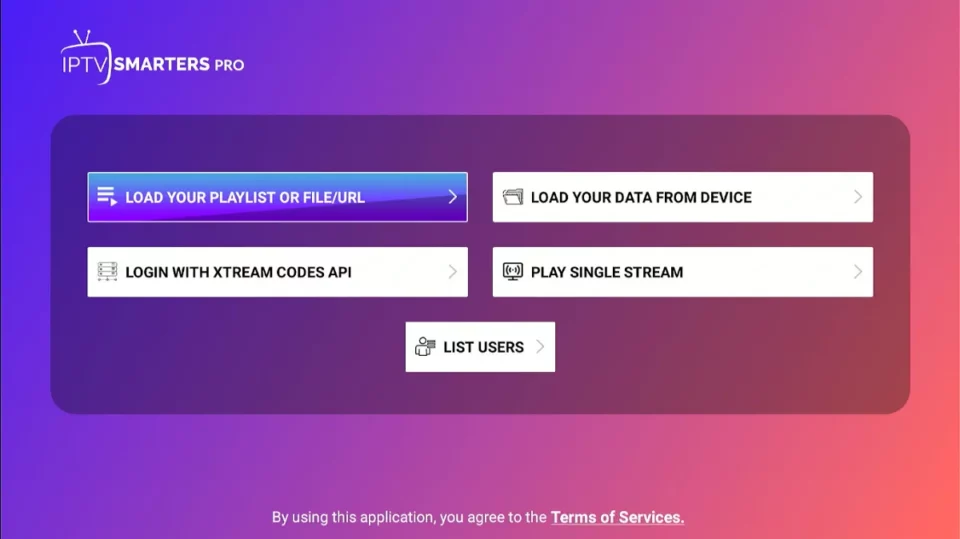
You can sign in to your IPTV service on IPTV Smarters in two ways:
- Load Your Playlist or File/URL
- Login with Xtream Codes API
Load Your Playlist or File/URL
Your IPTV service MUST support the M3U playlist for you to use with IPTV Smarters. Not all the IPTV services do.
Once you purchase an IPTV subscription plan, the service provider typically emails you the login details. This email also contains the M3U Playlist and EPG links. If you haven’t received the links, you may contact the service provider.
To get started, click Load Your Playlist or File URL.
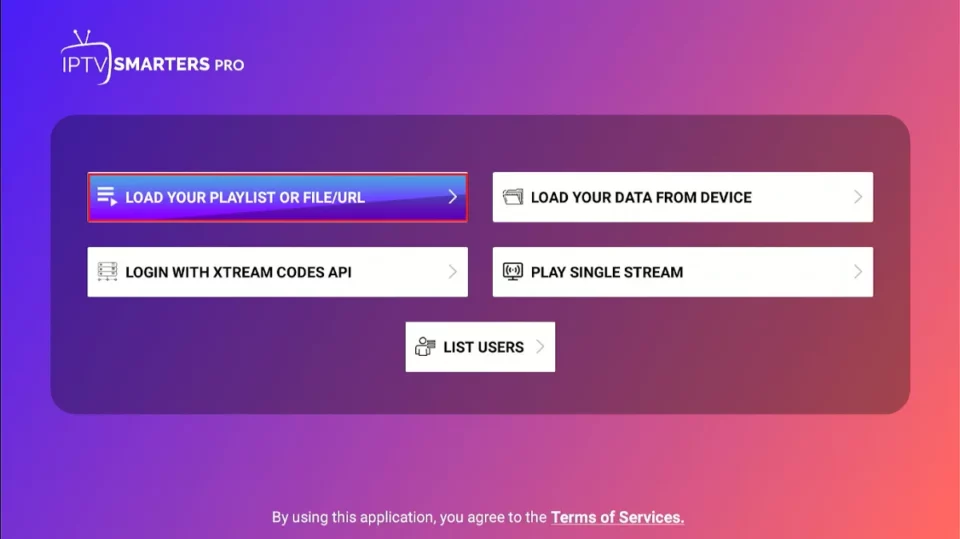
When you choose the Load Your Playlist or File/URL option, the app may ask for permission. Click Allow.
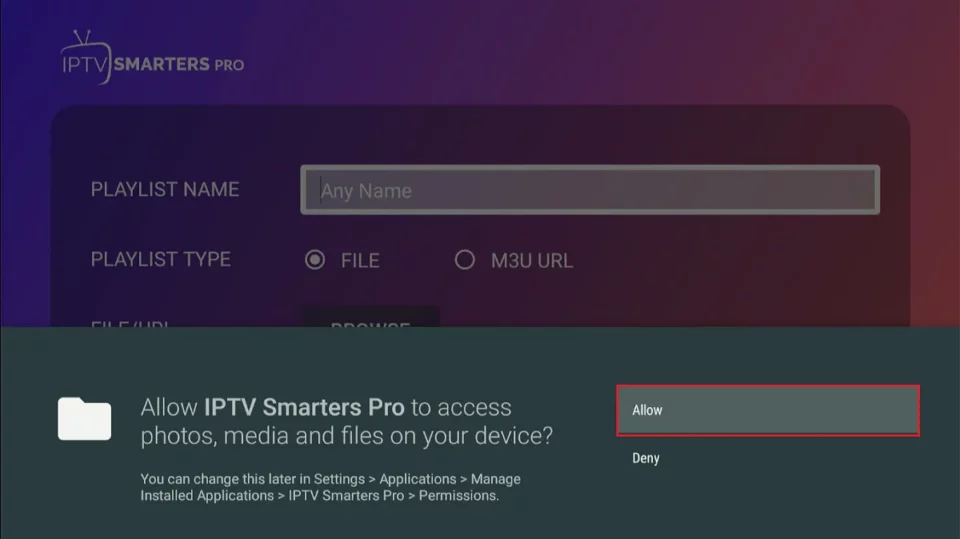
Here is the screen where you can enter the M3U playlist link. For Playlist Type, choose the M3U URL option. In the Playlist Name section, type any name you like. Next, in the File/URL section, type the M3U URL. Then, click the Add User button.
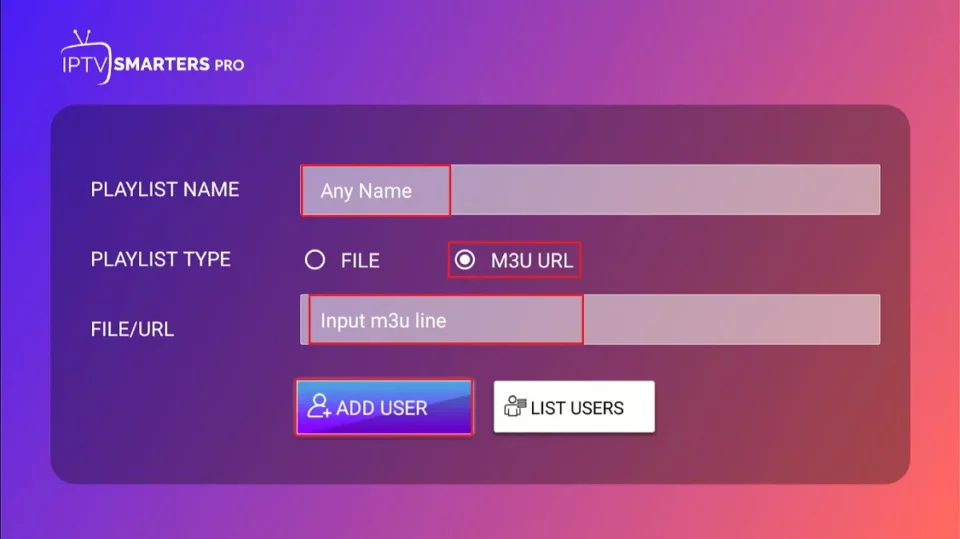
Login with Xtream Codes API
M3U playlist URLs are often long and difficult to type into the app using the FireStick remote. Therefore, I recommend using the Xtream Codes API instead. They are shorter and easier to type. However, Xtream Codes are no longer working, and I am unsure if the API Codes will work.
Your IPTV provider will email you the Xtream Codes API and M3U playlist URL. If you haven’t received them, contact your IPTV provider.
To get started, click Login with Xtream Codes API.
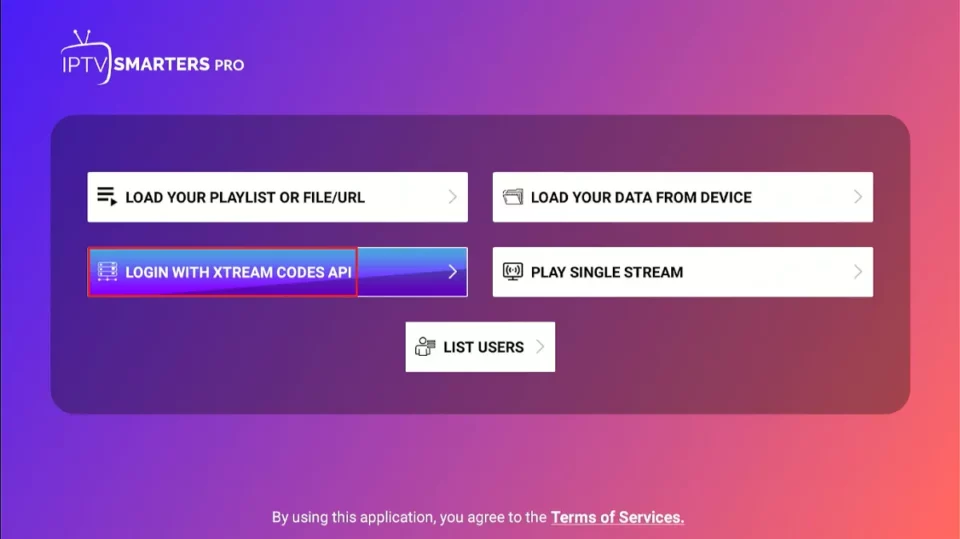
When you click Login with Xtream Codes API, you will see a window where you can enter your details. Enter your name, username, password, and URL, and then click Add User.
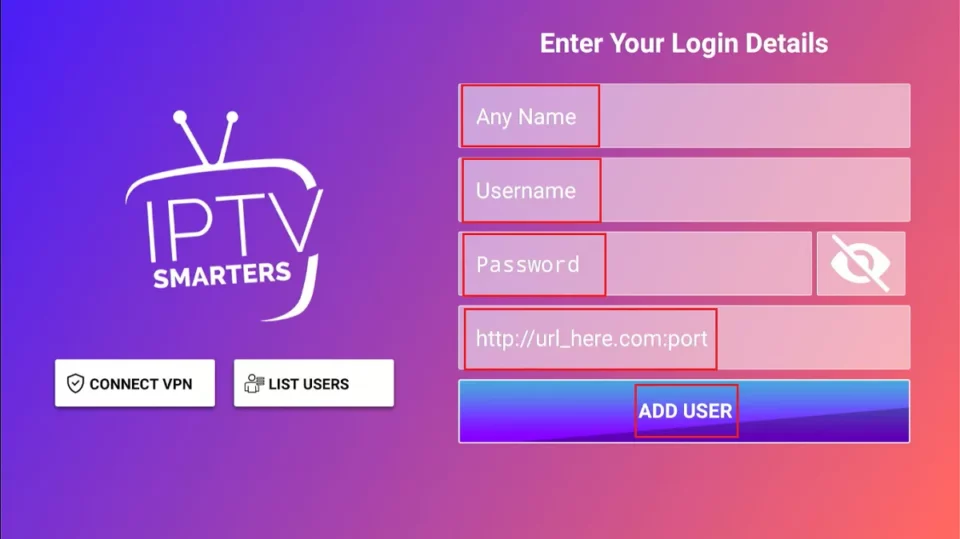
How to Install IPTV Smarters on Android Mobiles, Android TV Boxes, and Android Smart TVs
Android platforms, including mobiles, TV boxes, and Smart TVs, also support IPTV Smarters. However, as they are no longer available on the Google Play Store, you’ll need to sideload them.
Here are the steps to sideload IPTV Smarters on Android phones, TV Boxes, and Smart TVs:
- Launch a web browser and go to firesticktricks.com/smarter.
- Open the APK once it’s downloaded.
- Enable the browser to install apps from unknown sources.
- Return to the IPTV Smarters installation screen and click Install.
- Click Done once the app is installed.
How to Install IPTV Smarters on iOS (iPhone, iPad, and iPod Touch)
IPTV Smarters is also officially available on the Apple App Store. Follow the steps below to install the app on iOS devices:
- Open the Apple App Store on your device.
- Lookup for IPTV Smarters.
- Install Smarters Players Lite following the onscreen instructions.
You can log in to the IPTV Smarters app with your IPTV service credentials for FireStick or Android devices.