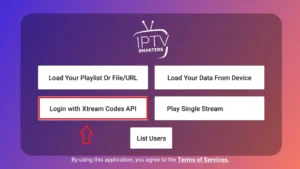How to Install a VPN on Your X96 Android TV Box – Full Step-by-Step Guide
If you’re using an X96 Android TV Box for IPTV, movies, or streaming apps, a VPN is something you really need. It keeps your connection safe, helps you avoid blocks, and unlocks more content from around the world.
In this guide, we’ll show you two simple ways to install a VPN on your X96 box — even if you’re not a tech expert. Just follow each step slowly, and you’ll be protected in minutes.
🔍 Why Use a VPN on X96?
Let’s keep it simple. A VPN (Virtual Private Network) gives you:
-
Privacy – It hides your IP address and location
-
Security – Stops people from spying on your activity
-
Freedom – Unblocks apps, websites, and IPTV that are limited in your country
-
Faster Streaming – Helps avoid slowdowns from your internet provider
Whether you’re watching football or using IPTV, a VPN makes your connection safer and smoother.
🎯 VPN is Ready? Now Activate IPTV on Your X96
Your X96 box is secure. Get your IPTV subscription now at IPTV-SmartersPro.org and start watching without limits.
✅ No restrictions
✅ Fully X96 compatible
✅ Fast email activation
✅ Method 1: Install VPN via Google Play Store (The Easy Way)
If your X96 box has the Play Store app, this is the best and fastest method.
🧭 Follow These Steps:
-
Open the Play Store
From the main screen, go to “Apps” and select Google Play Store. -
Search for a VPN App
Type “Surfshark”, “NordVPN”, or “ExpressVPN” in the search bar. -
Click Install
Choose the VPN you want, and click Install. -
Open the VPN App
Once installed, open it from your apps. -
Login to Your Account
Use your email and password from when you signed up for the VPN. -
Choose a Server Location
Select any country you want (example: USA, Canada, UK) and tap Connect.
✅ Done! Your VPN is now active. You can open your IPTV app and stream safely.
🧱 Method 2: Install VPN by APK File (If No Play Store)
Some X96 boxes don’t have Google Play Store. But don’t worry — you can still install a VPN by downloading the APK file.
🔧 Steps to Follow:
-
Enable Unknown Sources
-
Go to Settings > Security
-
Turn on Install from Unknown Sources
-
-
Download the APK File
-
On your phone or laptop, visit the VPN provider’s website
-
Download their Android APK file
-
-
Transfer the File to USB Stick
-
Move the APK file to a USB stick
-
-
Plug USB into X96 Box
-
Insert the USB into your TV Box
-
Open File Manager and click on the APK file
-
-
Install the VPN App
-
The app will install like normal. Accept all permissions.
-
-
Open, Login, and Connect
-
Use your VPN account to log in
-
Pick a server and click Connect
-
🟢 You’re now protected and ready to use your IPTV or streaming apps with full privacy.
🧪 Top VPNs That Work Great on X96
| VPN Name | Android TV App | IPTV Friendly | Free Trial |
|---|---|---|---|
| Surfshark | ✅ Yes | ✅ Yes | ✅ 7 days |
| NordVPN | ✅ Yes | ✅ Yes | ✅ 30 days |
| ExpressVPN | ✅ Yes | ✅ Yes | ✅ 30 days |
➡️ Recommended for beginners: Surfshark is very easy to use and supports multiple devices.
📺 Compatible Devices with Your VPN
-
X96 Android TV Box
-
Smart TVs (Samsung, LG via router)
-
Fire Stick
-
Android Phones
-
iPhones
-
Windows and Mac
💡 Most VPNs allow up to 5 or more devices per plan — no extra cost.
❓FAQs – You Probably Want to Know
Do I need a VPN to watch IPTV?
Yes, it protects your connection and helps avoid blocked apps.
Is it hard to install a VPN?
Not at all. If you follow the steps above, it takes just 5 minutes.
Will the VPN slow down my internet?
No. If you use a good VPN like Surfshark or NordVPN, your speed stays fast.
Can I use a free VPN?
It’s better not to. Free VPNs are usually slow, limited, and less safe.
🎯 VPN is Ready? Now Activate IPTV on Your X96
Your X96 box is secure. Get your IPTV subscription now at IPTV-SmartersPro.org and start watching without limits.
✅ No restrictions
✅ Fully X96 compatible
✅ Fast email activation
🔗 Useful Links
📦 Final Tip
A VPN is the best way to protect your X96 box, unblock content, and enjoy safe streaming. Whether you’re watching sports, series, or IPTV — you’re better off with it.
👉 Ready to get started? Choose your VPN, follow the guide, and start streaming with peace of mind.