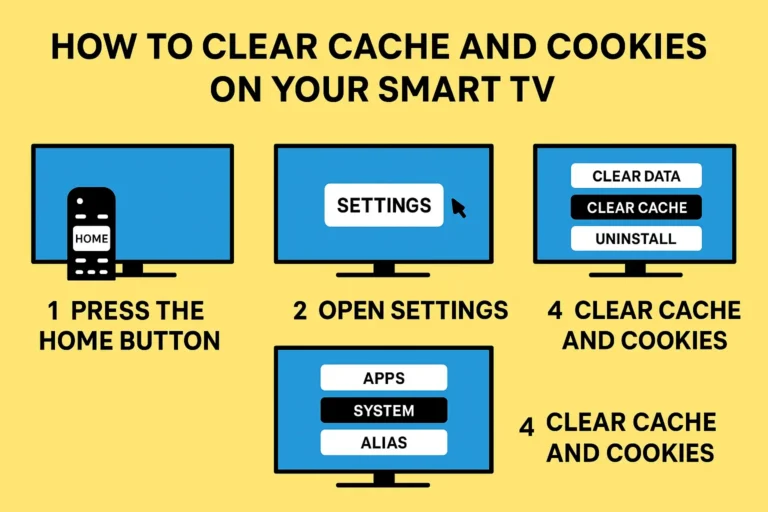📘 Table of Contents
-
What Are Cache and Cookies on Smart TVs?
-
Why You Should Clear Cache Regularly
-
Step-by-Step: Clear Cache on Samsung Smart TV
-
Step-by-Step: Clear Cache on LG Smart TV
-
Step-by-Step: Clear Cache on Android TV / Google TV
-
Step-by-Step: Clear Cache on Fire TV Stick
-
What If My TV Doesn’t Have a Cache Clear Option?
-
Bonus Tip: How to Speed Up Your Smart TV
-
FAQs
🧠 What Are Cache and Cookies on Smart TVs?
Smart TVs store small files called cache and cookies to load apps faster and remember preferences. But over time, this data can slow down your TV, cause lag, or even crash apps like YouTube, Netflix, or IPTV players.
⚠️ Why You Should Clear Cache Regularly
-
Fix slow performance and freezing
-
Solve app crashes or black screens
-
Free up storage space
-
Improve video streaming quality
-
Get apps to load fresh content
We recommend clearing cache once a month or after major app updates.
📺 Step-by-Step Instructions by TV Brand
✅ Samsung Smart TV (Tizen OS)
-
Press Home on your remote
-
Go to Settings > Support > Device Care
-
Select Manage Storage
-
Choose the app (e.g., YouTube, IPTV Smarters)
-
Click View Details
-
Select Clear Cache
-
Repeat for other apps if needed
Samsung doesn’t allow clearing cookies directly, but clearing cache resets app memory.
✅ LG Smart TV (webOS)
-
Press Settings on your remote
-
Scroll down to All Settings > General
-
Choose System > Storage & Reset
-
Select App Manager
-
Pick the app you want to clean
-
Choose Clear Cache or Reinstall App
-
Restart the TV for best results
Cookies are cleared when you reset or reinstall apps.
✅ Android TV / Google TV (Sony, TCL, Philips, Xiaomi, etc.)
-
Go to Settings (gear icon)
-
Select Apps > See All Apps
-
Choose the app (like Netflix or Smarters Pro)
-
Select Clear Cache
-
Then click Clear Data (optional – logs you out)
This works the same on most Android/Google TVs.
✅ Amazon Fire TV Stick
-
Go to Settings > Applications
-
Select Manage Installed Applications
-
Pick your app (like IPTV Smarters or YouTube)
-
Click Clear Cache
-
Then Clear Data (if needed)
Great if apps keep freezing or streaming lags.
❓ What If My TV Has No Clear Cache Option?
If your TV doesn’t let you clear cache directly:
-
Uninstall the app, then reinstall it
-
Restart the TV or unplug it for 1 minute
-
Check for software updates under Settings
-
Use a TV cleaning app (for Android TVs only) like “TV Cleaner”
⚡ Bonus Tip: How to Speed Up Your Smart TV
-
Clear cache monthly
-
Close apps running in the background
-
Keep only the apps you actually use
-
Restart your TV weekly
-
Avoid filling storage beyond 80%
You can also use IPTV players like Smarters Pro Lite, which are lightweight and optimized.
Check our IPTV recommendations on SmartersPro.org.
❓ Frequently Asked Questions
Does clearing cache delete my apps or settings?
No. Cache clearing only removes temporary files. Your app remains installed.
Why is my TV still slow after clearing cache?
You may need to update the TV system, uninstall unused apps, or reset the TV.
Can I clear cookies like on a browser?
Only Android TVs and browsers allow this. Most Smart TVs auto-clear cookies on reset or app reinstall.
Should I clear both cache and data?
Clear cache first. If the app still crashes, clear data (but it will log you out).
What if my IPTV app keeps crashing?
Clear the cache first, then reinstall the app. Make sure your playlist is still valid. You can get help at https://iptv-smarterspro.org.
🛠 Need Help with IPTV Apps?
If you’re using IPTV Smarters Pro, TiviMate, or Smarters Player Lite and having issues, we can help with setup and cleanup. Just visit: