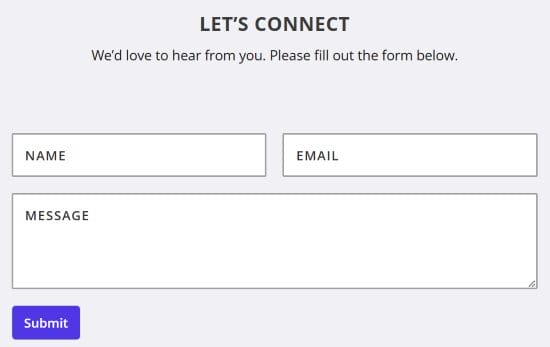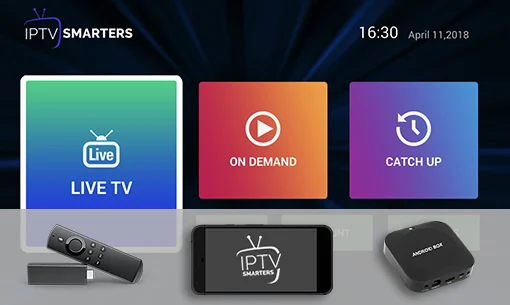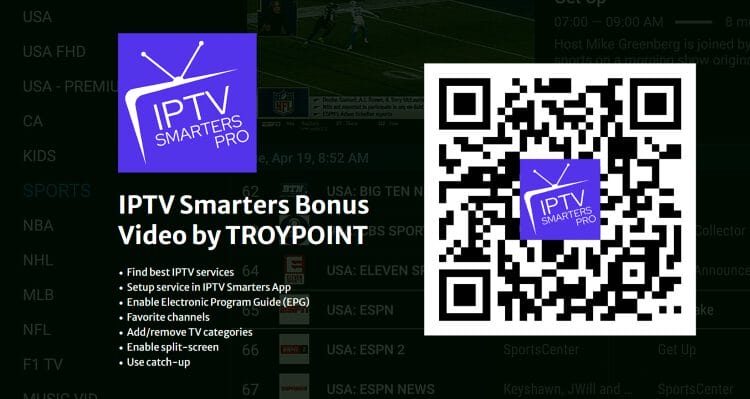This guide shows how to install IPTV Smarters Pro on Firestick, Android/Google TV, iOS, and other devices.

The IPTV Smarters Pro application continues to be one of the most popular live TV players on the market because it is completely free, works great, and has tons of features.
Unlike other players that require a subscription, you won’t have to pay to use IPTV Smarters and that is why it has been one of the most widely used.
The developers of this app continually update this app to ensure a flawless experience on just about any device you prefer. The latest version is 3.1.5.
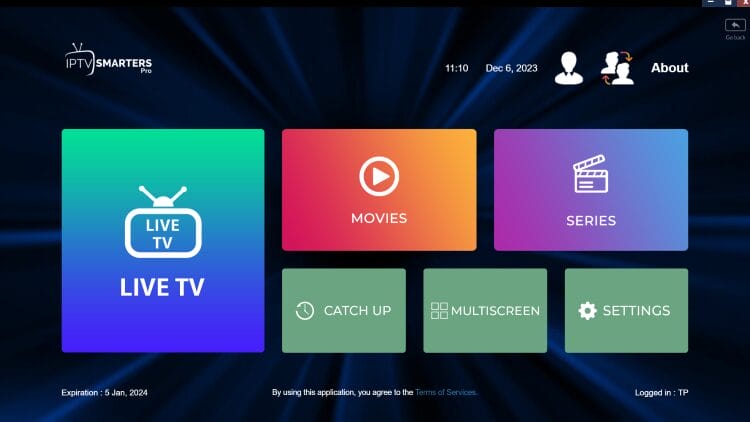
It is important to note that the app itself does not host any live channels. Users must input an Xtream Codes or M3U URL which is typically provided by an IPTV service.
Because IPTV Smarters Pro is not available in app stores like Amazon or Google Play, we must side-load this application on our device. In fact, Google removed the official app from the Google Play Store in 2019 and it has not been available since.
IPTV Smarters can be installed on the Amazon Firestick, Fire TV, Android TV/Google TV, iOS, Windows PC, and Android phones/tablets.
IPTV Smarters Pro Video Tutorial
The video tutorial below offers important details not found in the screenshot guide.
Get Free IPTV Smarters Bonus Video
Get Surfshark VPN Discount + Extra Months
How to Install IPTV Smarters Pro on Firestick
1. You must first install the Downloader app on your device. If you haven’t done this, refer to our tutorial below.
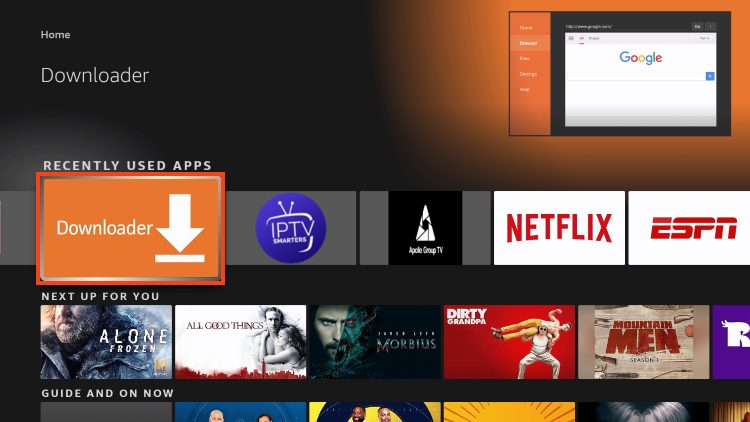
2. Launch Downloader and place your cursor in the URL box and click the OK button on your remote to open the keyboard.
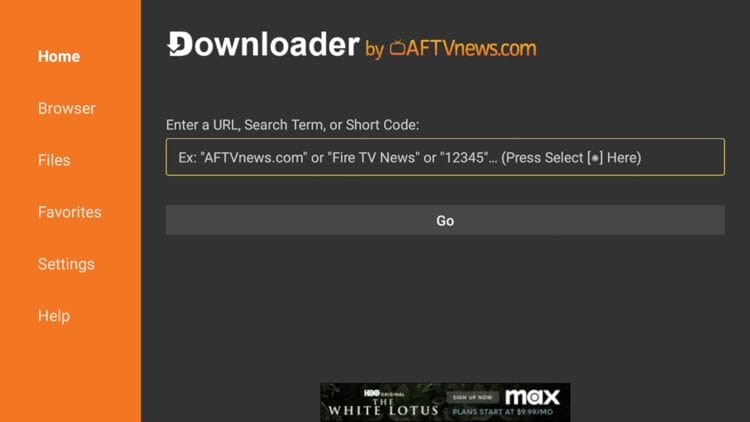
3. Now, type 250931 and click Go. This is the official code for the TROYPOINT Toolbox.
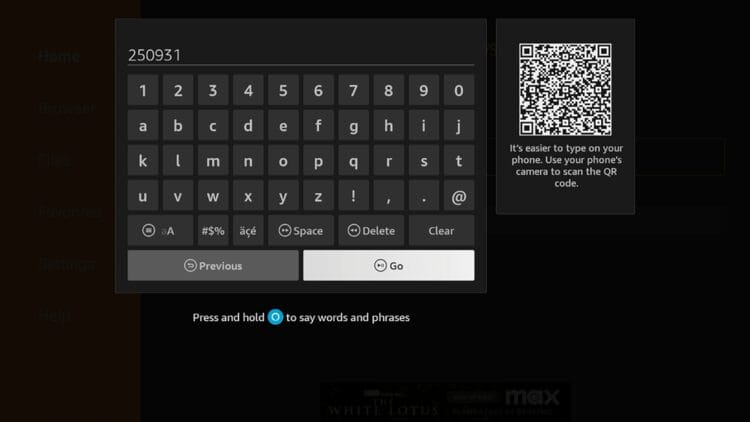
4. You are now presented with the home screen of the TROYPOINT Toolbox.
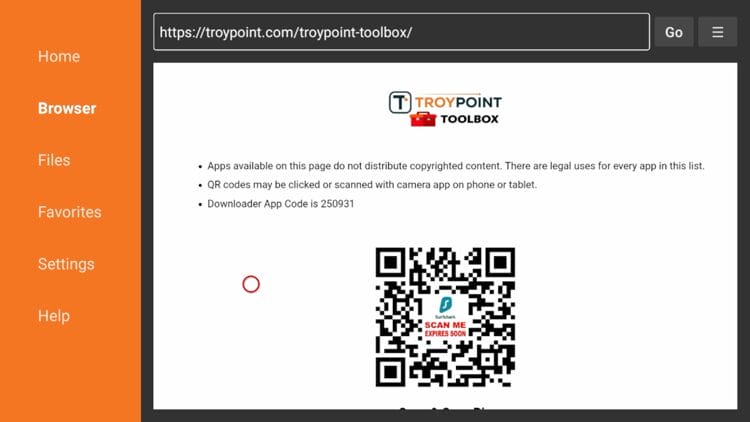
5. Scroll down to find IPTV Smarters Pro and click Download.
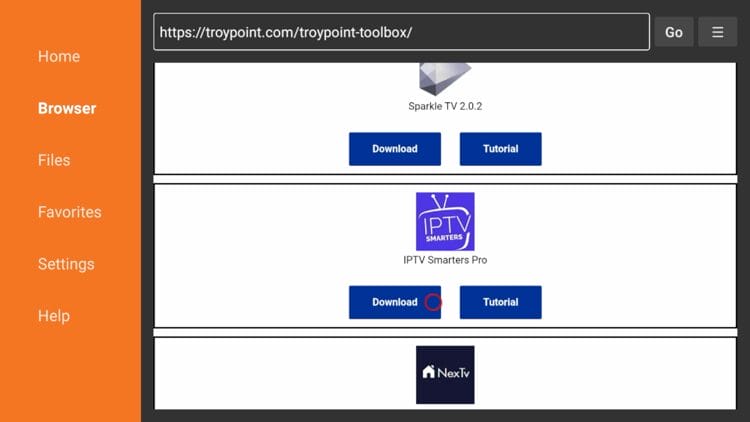
6. Wait for the app to download and click Install.
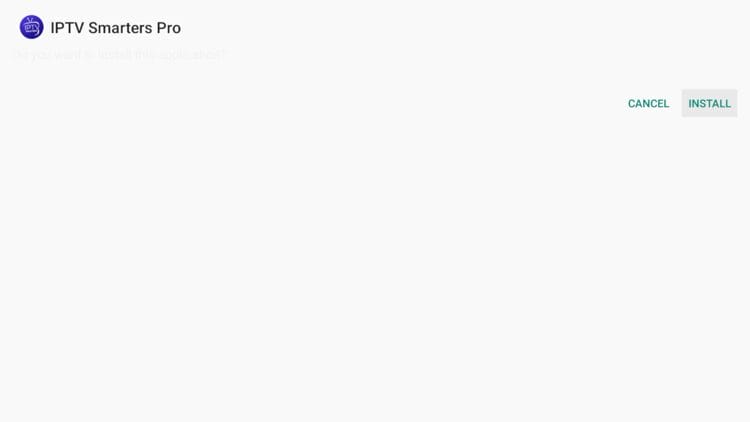
7. Then click Done.
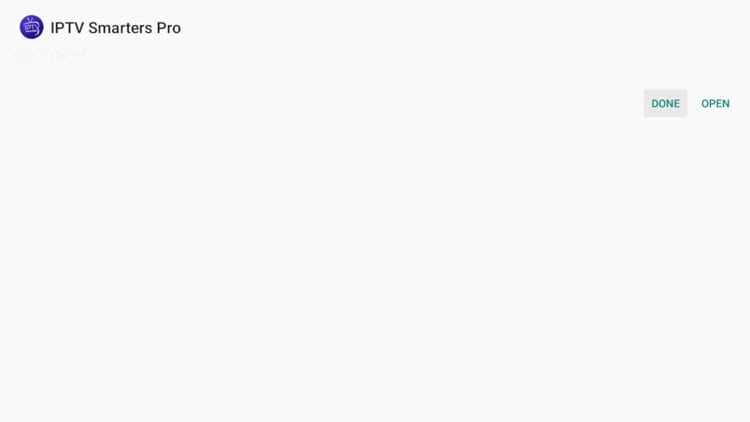
8. You are then prompted to delete the installation file. This will free up space on your device. Click Delete.
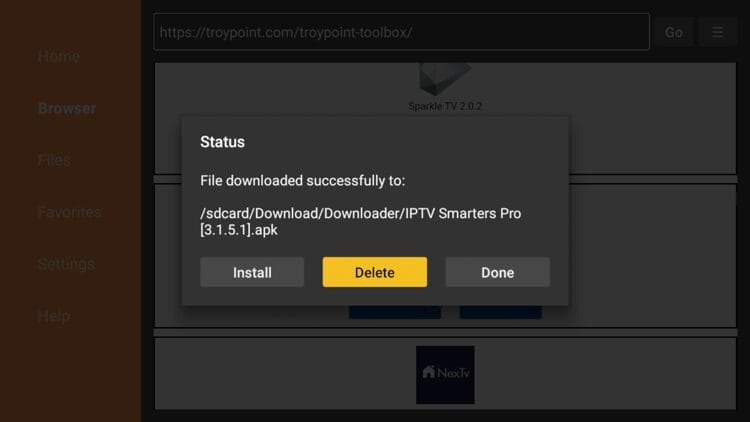
9. Choose Delete again.
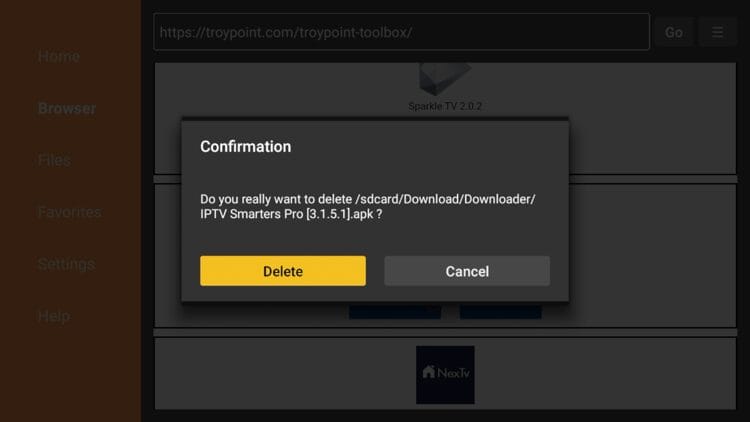
10. Installation is now complete. You can find IPTV Smarters Pro in your applications list.
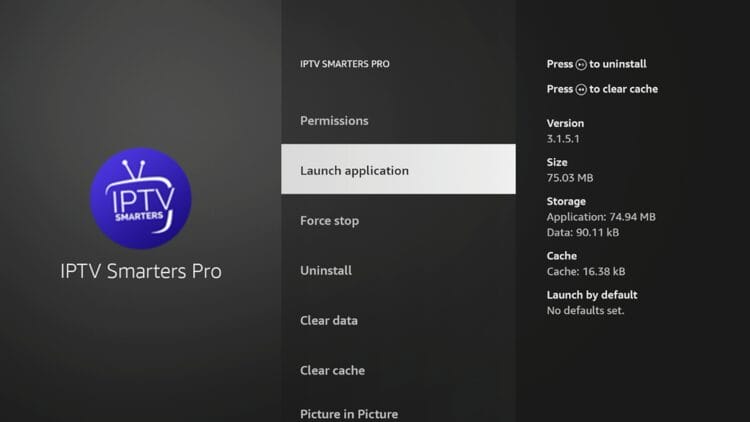
Continue reading for more info on this application and other install guides for various devices.
How to Setup IPTV Smarters Pro
After installing, you may launch the application for use. First, you are prompted to select your layout.
- If using a streaming device such as a Firestick or Android TV/Google TV box, select TV and click SAVE.
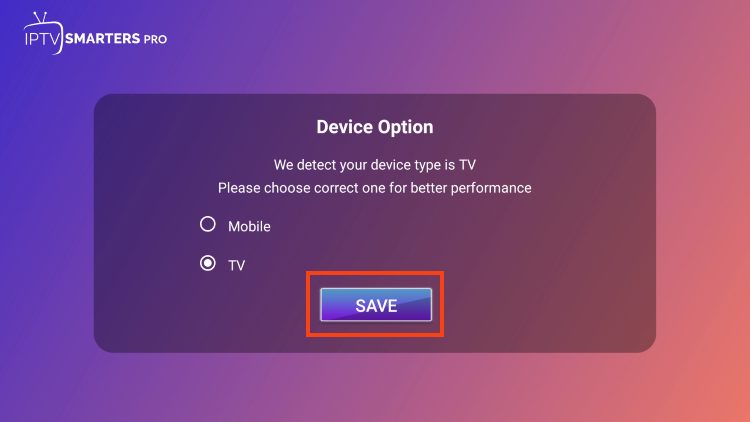
- Make sure to read the new announcement from Smarters Pro noting that they do not provide any playlists or content and click Accept.
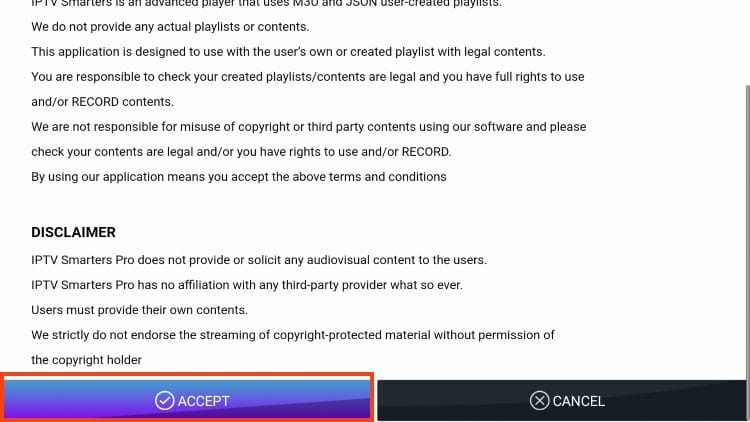
- Choose Login with Xtream Codes API
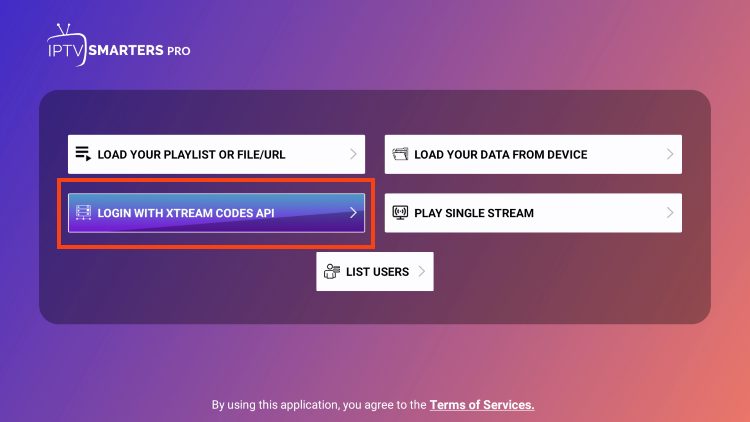
- Or if your IPTV Provider does not provide Xtream Codes setup, you can use an M3U URL and choose to Load Your Playlist or File URL.
- Most M3U URLs require that you input your service username and password. You will usually see where these go inside the URL as they are indicated by “username=xxxx” & password=xxxx”. You will input your username and password where the x’s are located.
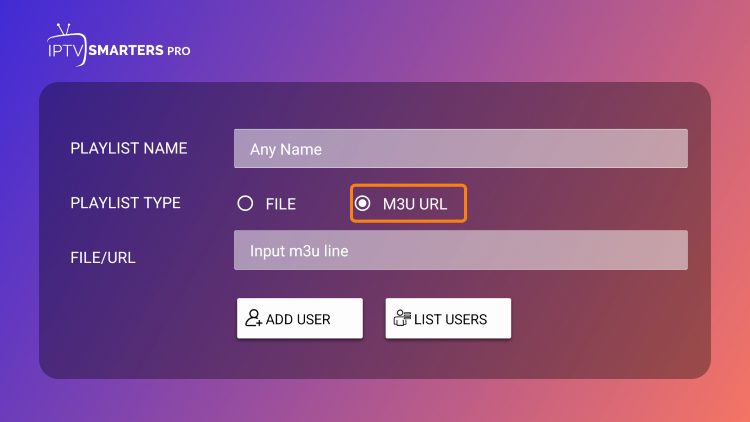
- Because these M3U URLs are so long to type, we recommend using Xtream Code if possible which is what we show in the screenshots below.
- Enter account information and click Add User.
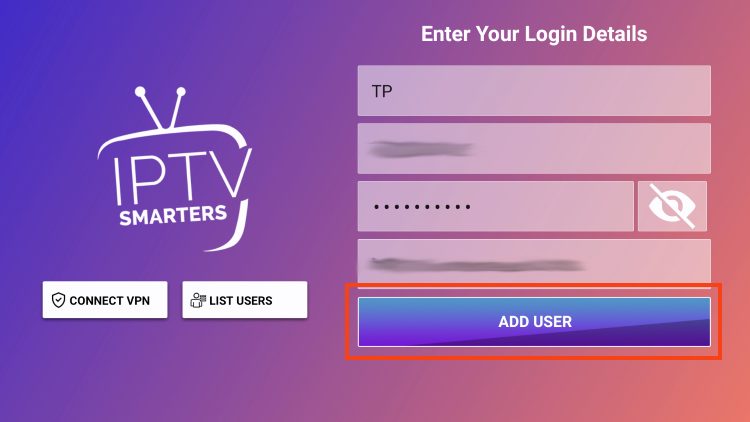
- Wait for User added successfully message to appear.
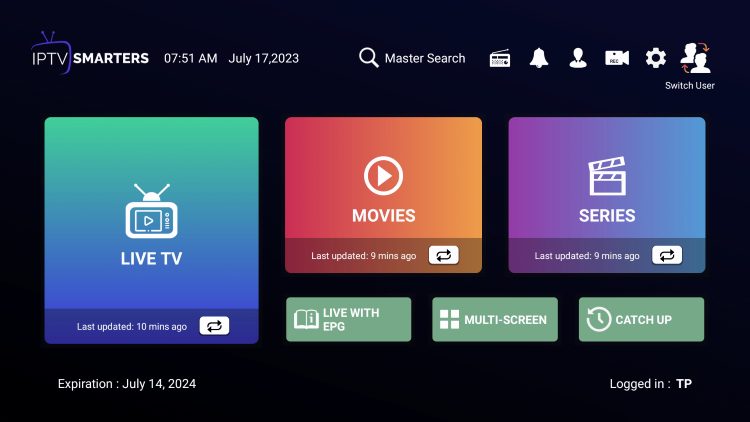
You can now access your content for live streaming and more.
How to Install IPTV Smarters on iPhone/iPad
While most will use IPTV Smarters Pro on their Firestick or Android TV/Google TV streaming device, there is also an iOS app that users can install directly from the Apple App Store.
1. Within the Apple App Store, search for IPTV Smarters and find Smarters Player Lite. Click Get.
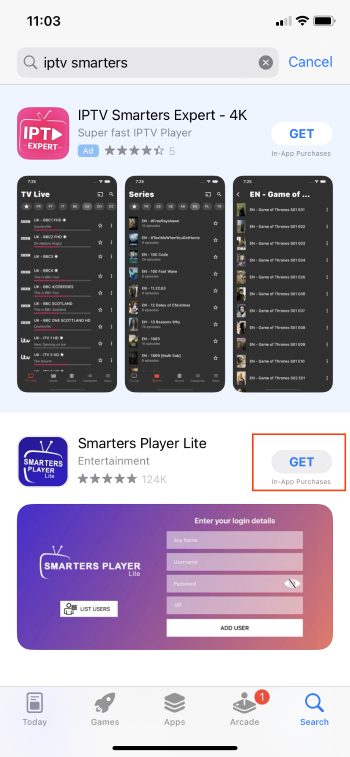
2. Click to Install.
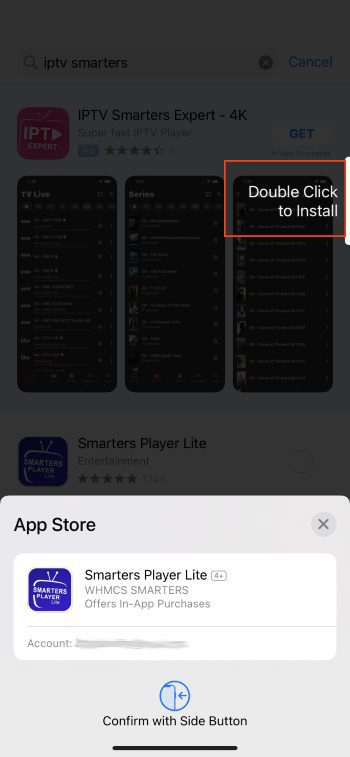
3. Launch the app and you will encounter the login screen.
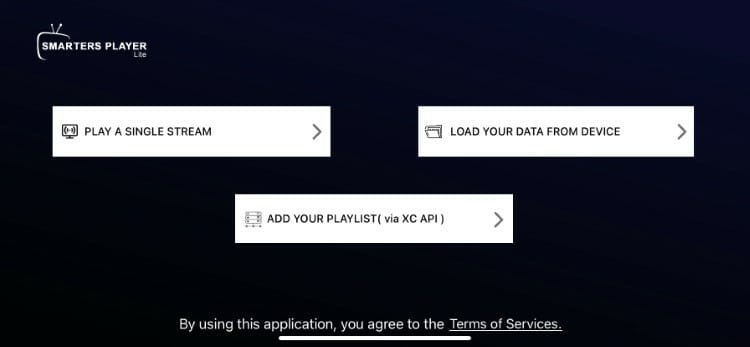
Input your login credentials and you can access your content. Enjoy!
How to Install IPTV Smarters Pro on PC
Those who prefer to use the application on a Windows PC can easily install it using the guide below.
1. Visit the IPTV Smarters Pro Official Website and select Downloads at the top of the page.
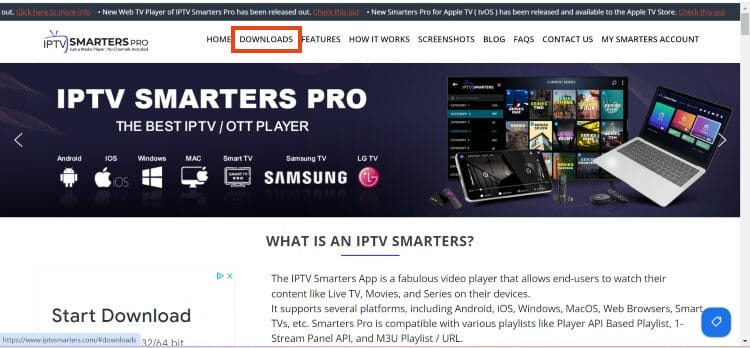
2. Click Download for Windows.
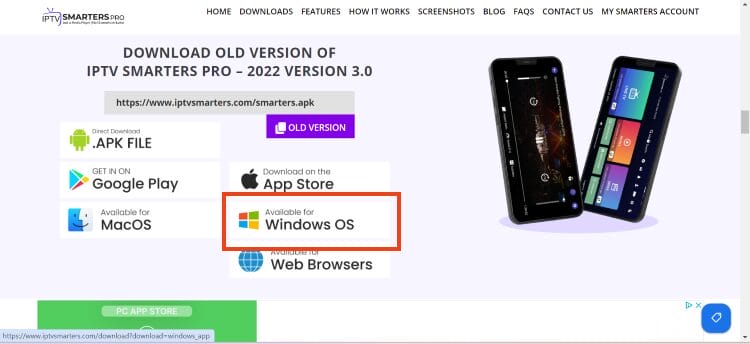
3. Wait for the application to download.
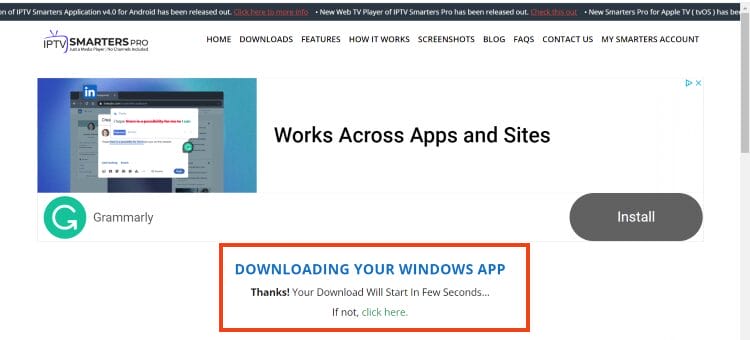
4. You will then see download notification at the top of the page. If you see the “download blocked” message, select it.
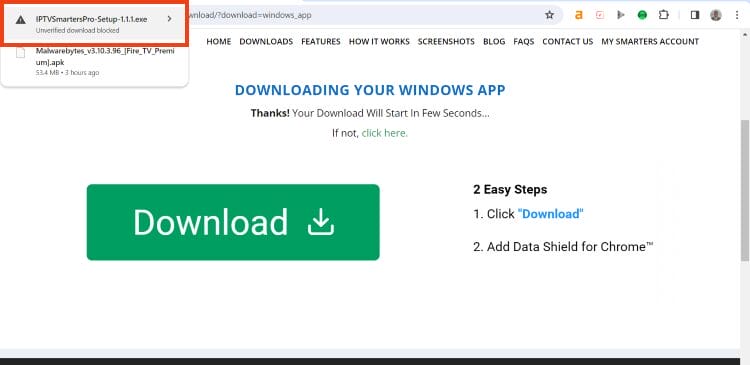
5. Choose download unverified file.
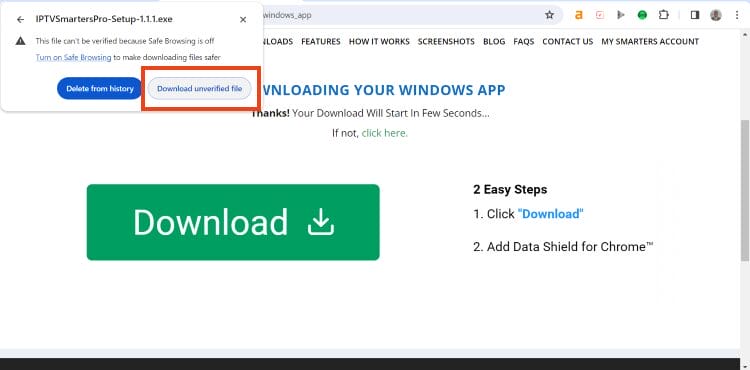
6. Select the IPTV Smarters download file.
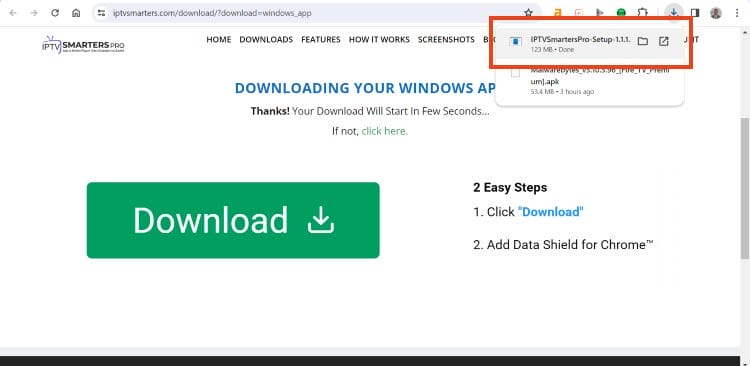
7. Wait for the application to install.
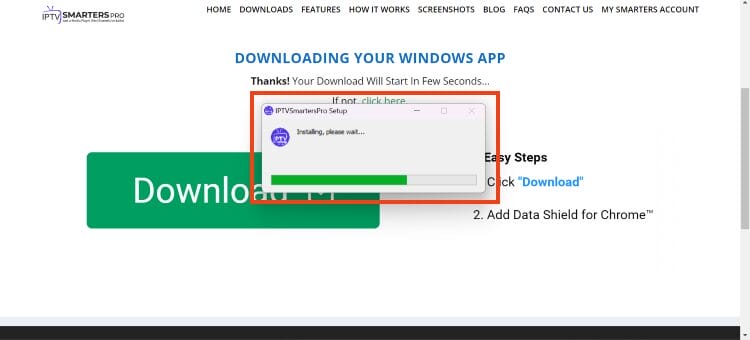
8. IPTV Smarters on PC will now launch. You can login with your provider credentials.
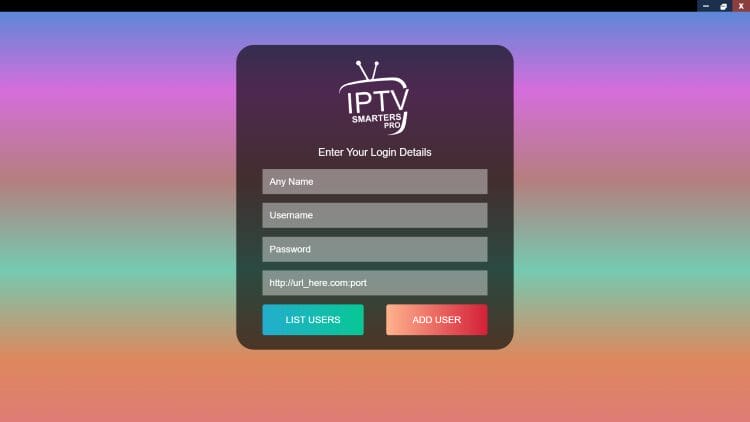
9. Installation on your iOS device is now complete.
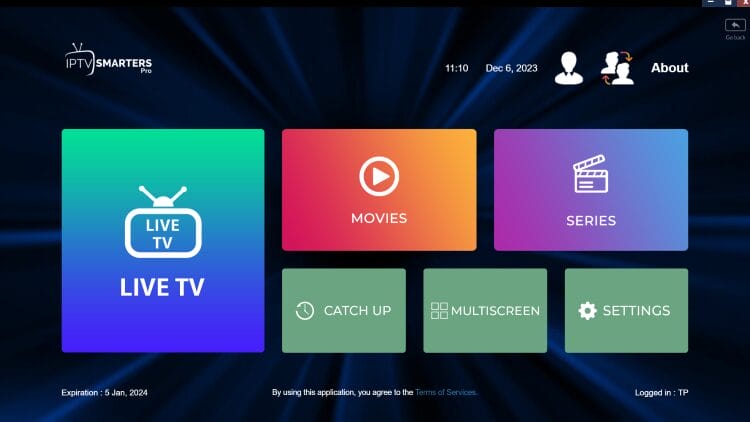
Installing IPTV Smarters on Android Phones & Tablets
Currently, the only way to use IPTV Smarters on an Android phone or tablet is by directly installing the APK.
While there is an application available on the Google Play Store, we advise against installing this as it does not function properly and is missing many features that most IPTV Subscribers need for a full media experience.
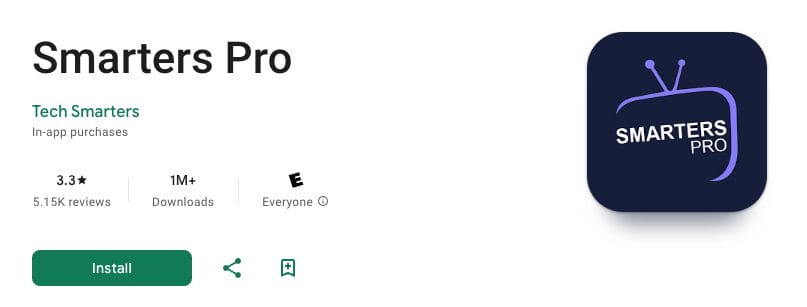
There are numerous 1 Star reviews and complains from customers with a few pictured below.
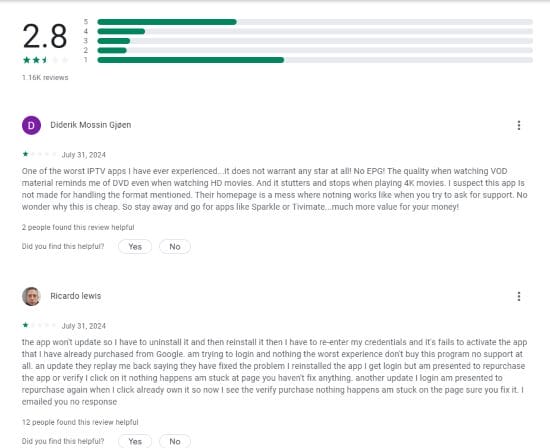
Make sure to only use the official APK which you can find in the TROYPOINT Toolbox for Android phones and tablets.
IPTV Smarters Pro Features & Details
IPTV Smarters has dozens of available benefits and extras which is why it is such a popular option.
This includes Favorites, recording, EPG, external video players, web player, multi-screen, parental controls, speed test, master search, multiple playlists, and much more.
Multiple Playlists
One of the best features this app provides is the opportunity to download and use more than one “Playlist” or service. TROYPOINT recommends having a backup service in case your favorite provider is not working.
This is a great way to ensure your live streaming is always available and manage your favorite channels across multiple platforms. Within the settings of IPTV Smarters, you can choose Add User to integrate numerous playlists within one location.
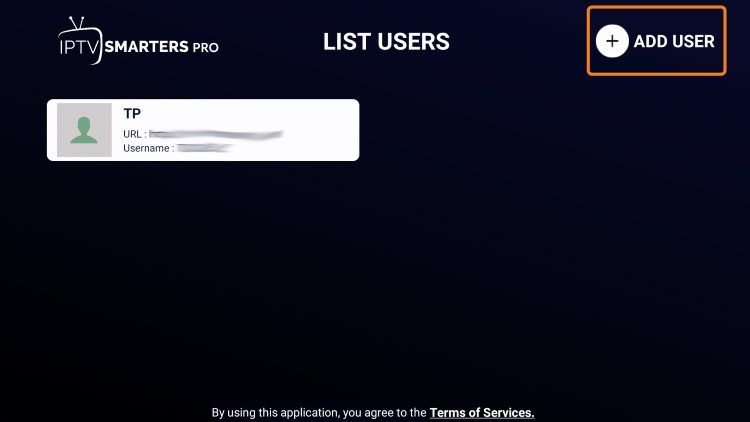
Electronic Program Guide (EPG)
If you setup the app with Xtream Codes then your EPG should automatically populate. If using an M3U URL you will need to install the EPG manually as outlined below.
Select Install EPG from the app’s main menu:
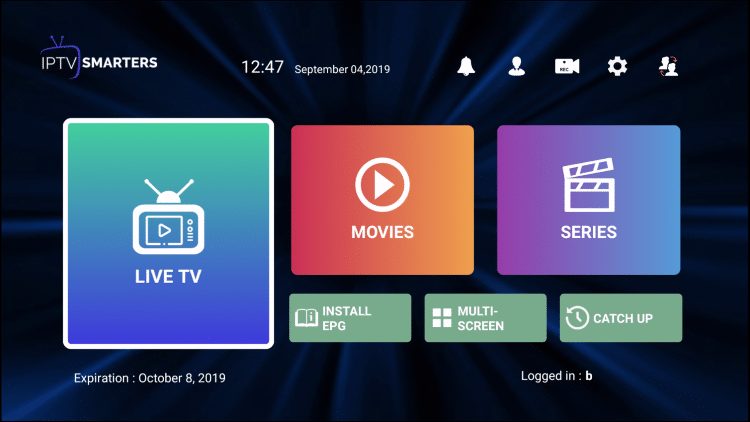
Click the box for the EPG source link and enter your EPG M3U URL.
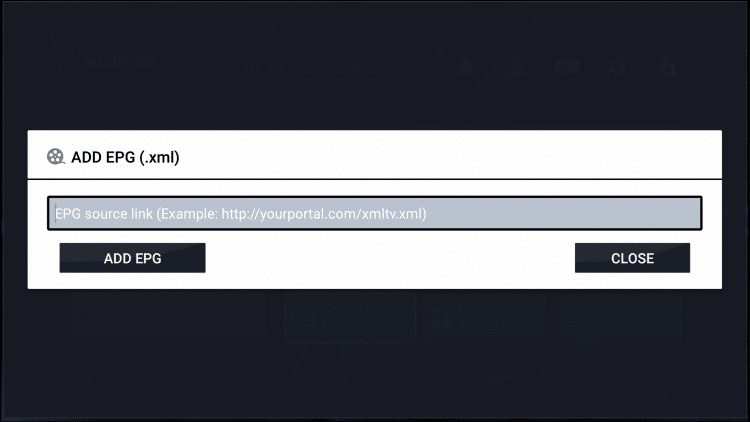
When finished, click Add EPG.
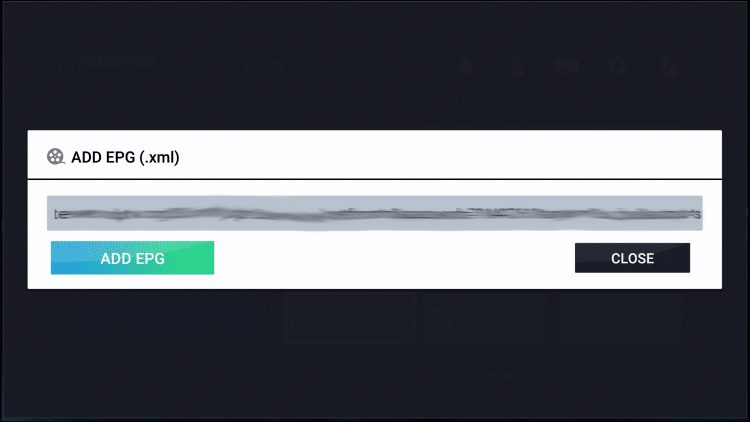
You can now access the Electronic Program Guide (EPG):
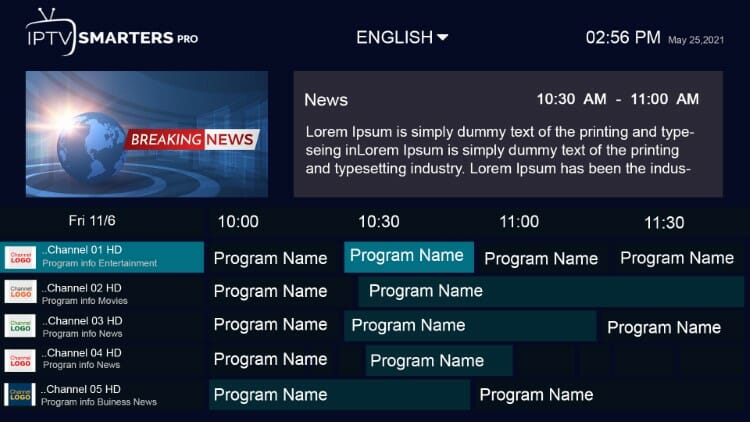
Using the EPG is the best way to view all Channels and Programs available in an easy to use format.
Recording
Users can also record with the app and watch content at a later time.
1. Launch the application and from the home screen, select Recordings.
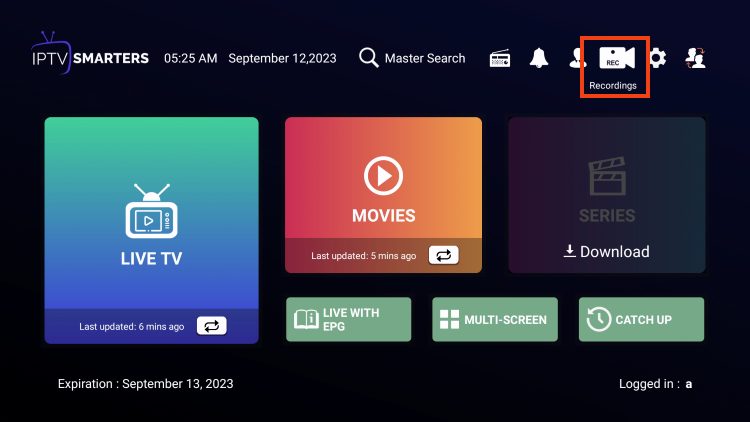
2. Choose Change Directory to set the path for recordings.
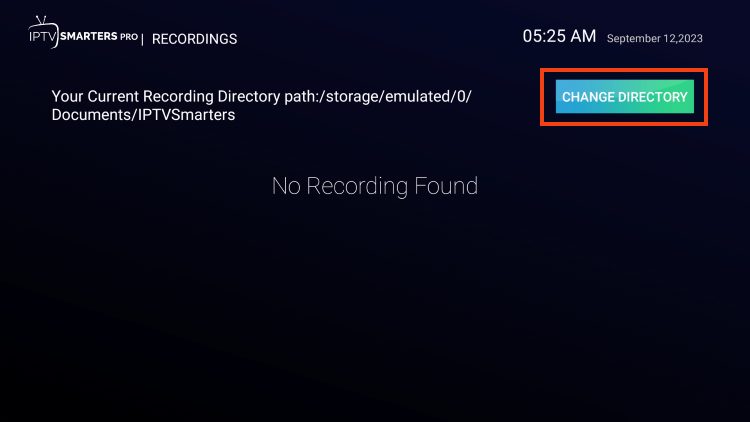
3. Choose Internal Storage.
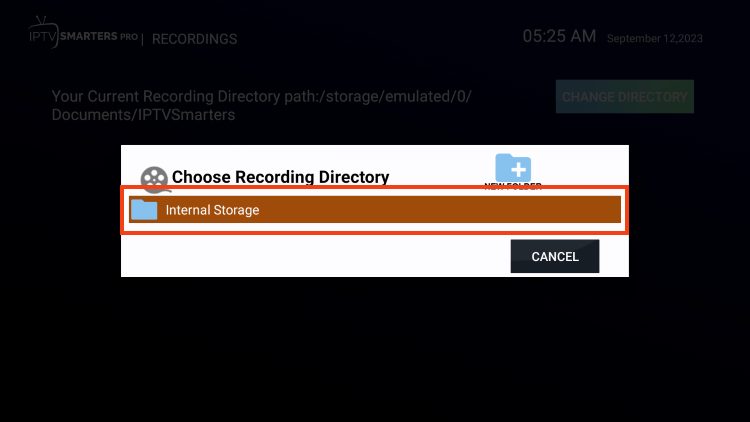
4. Choose New Folder. (Or if you have a file you wish to send recordings to, select it from the directory).
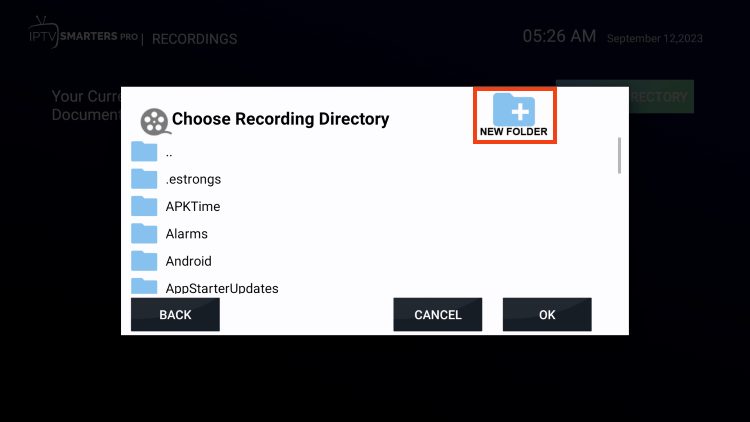
5. Click the select button to type the new folder name.
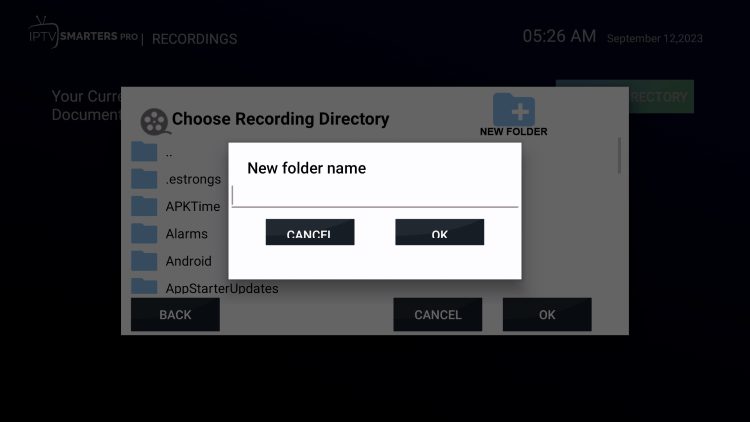
6. Type Recordings and choose Next.
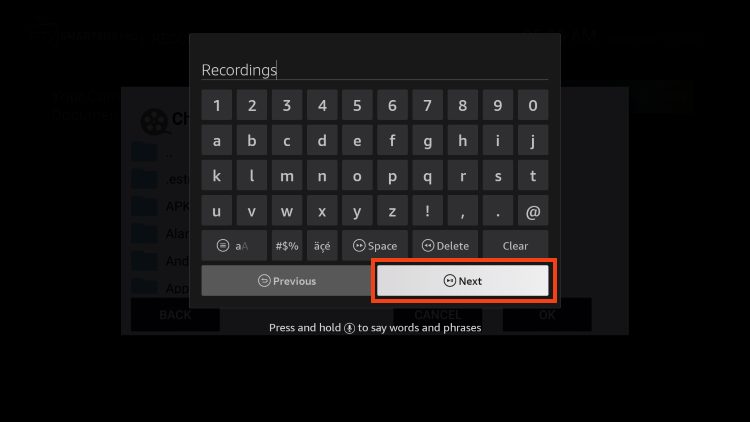
7. Click OK.
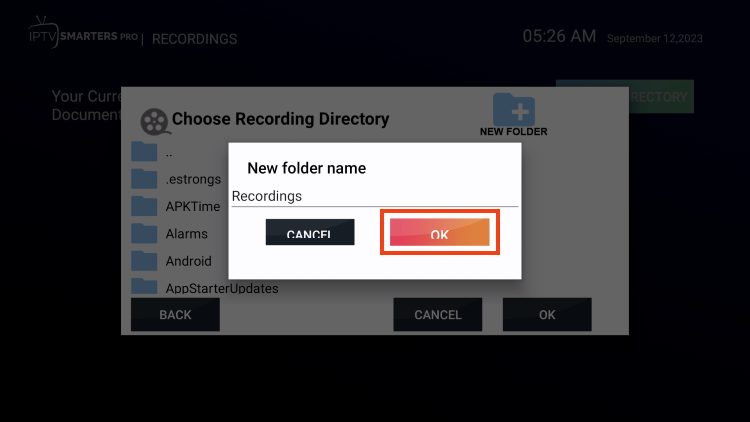
8. Choose your Recordings Folder.
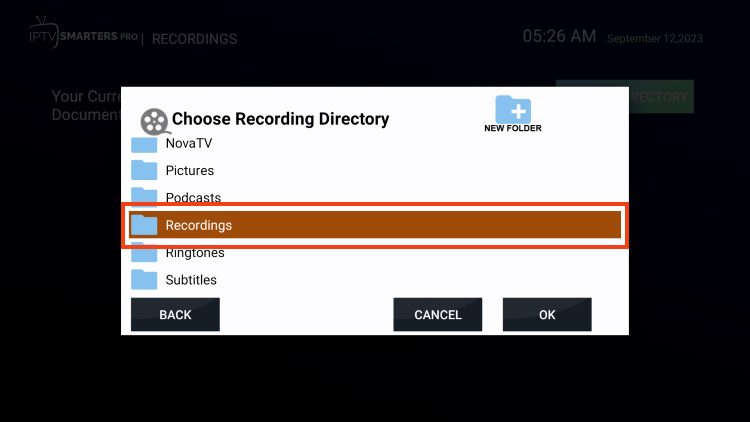
9. Click OK.

10. Return to your Channels List and choose the channel you wish to record. Long-click the select button on your remote and select Start Recording.
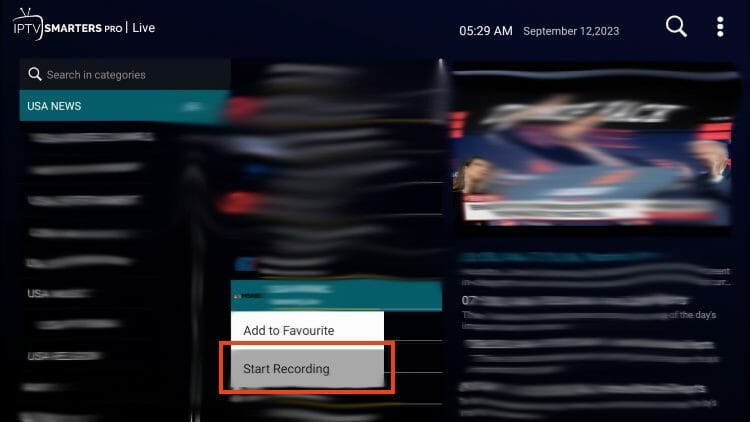
11. Choose Duration (in Minutes).
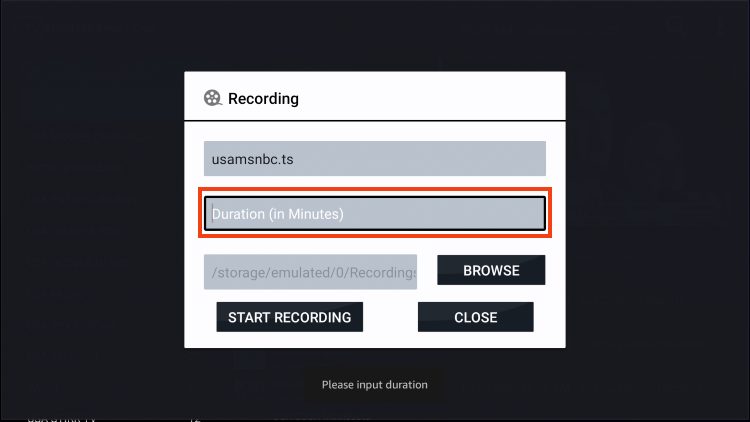
12. Choose your recording time and select Next.
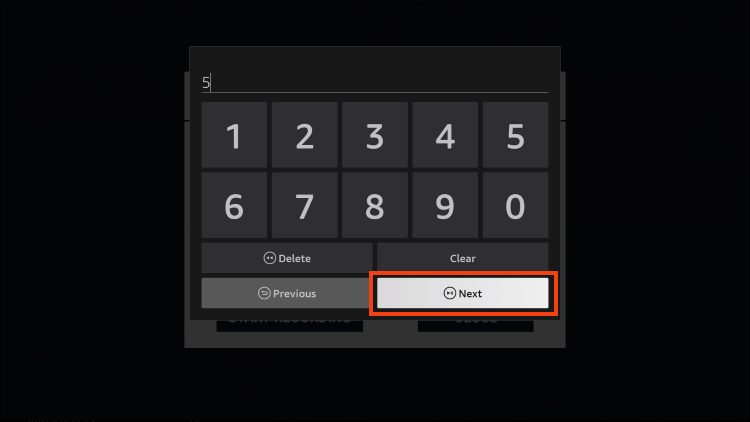
13. Select Start Recording.
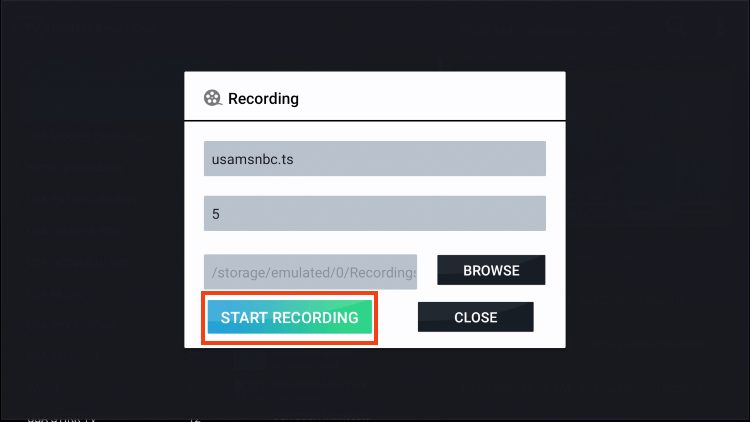
14. You will then encounter Recording Started message.
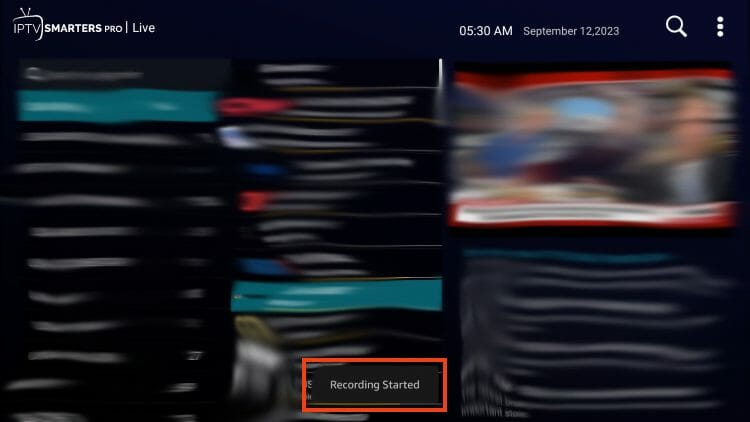
15. Return to the home screen and choose Recordings.
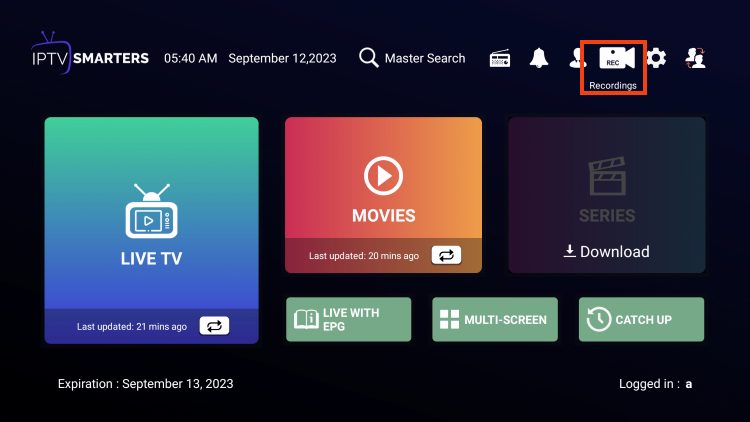
16. Find your Recording and click it. You can either select Play or Delete.
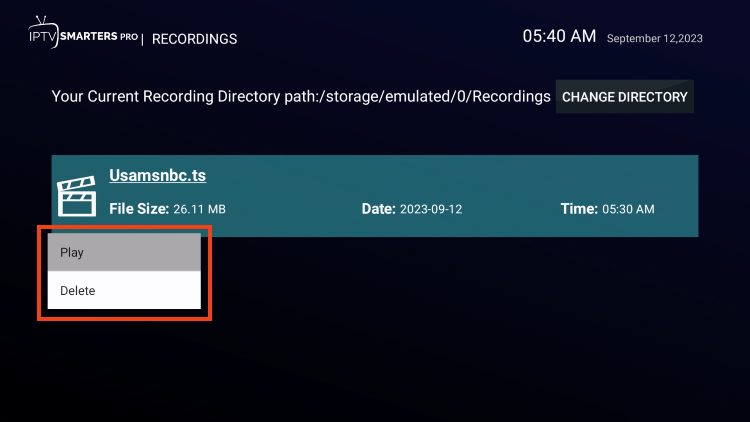
IMPORTANT Note: Recording will likely require a USB Drive for storage purposes. You should make sure that it’s properly formatted as FAT32.
How to Format USB Drive to FAT32
Multi-Screen
There are additional features located within this app that we can take full advantage of.
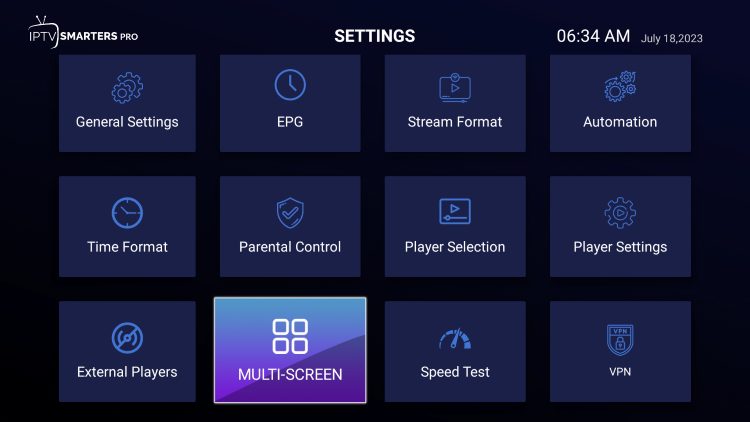
This includes the ability to watch multiple channels at once with the multi-screen feature.
There are numerous layouts available including dual-screen and 4 screen streaming.
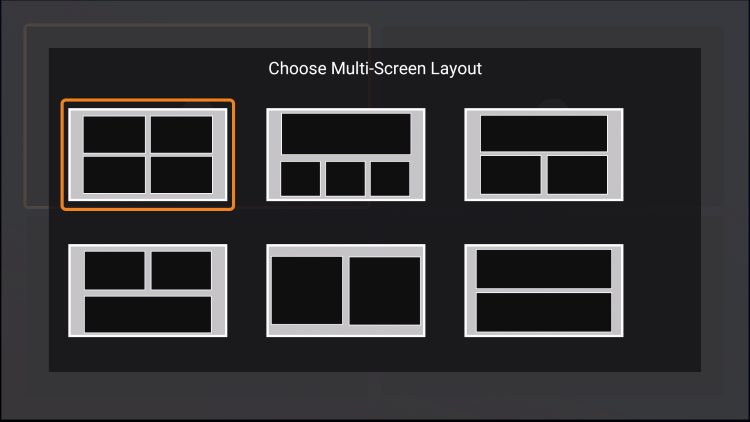
Users can select their preferred channels to watch multiple streams simultaneously.
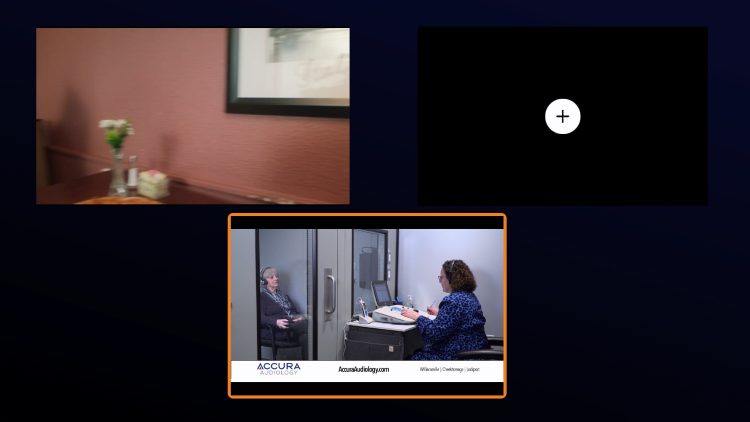
Parental Control
Those who want to set parental controls can easily do so within the settings menu.
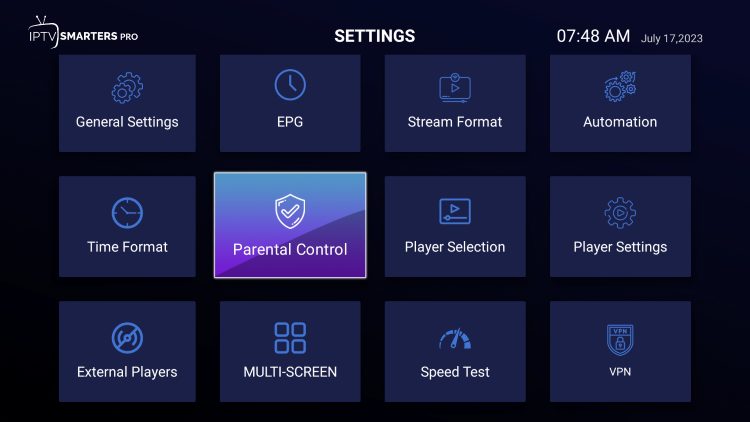
This is enabled by creating a parental password that will be prompted when accessing various content.
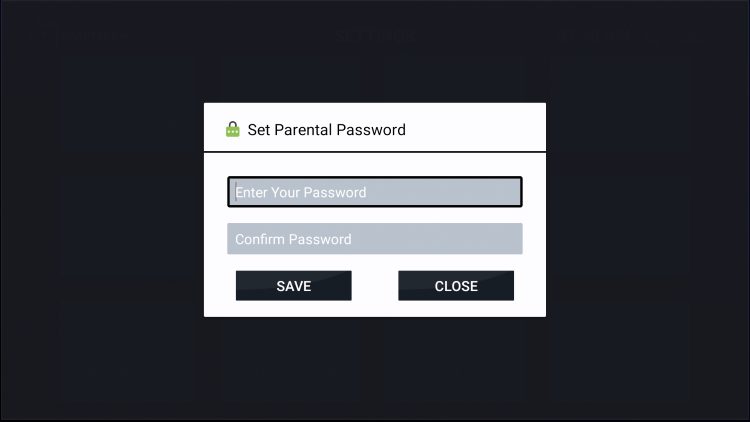
External Video Players
IPTV Smarters also offers the ability to use an external video player for streaming. We have found MX Player works great within this app for the movies and TV series options. We suggest using the built-in player for all of the other options.
Prior to integrating this, we must install MX Player on our preferred device. Once installed, we can authorize use within settings:
- Click Player Selection
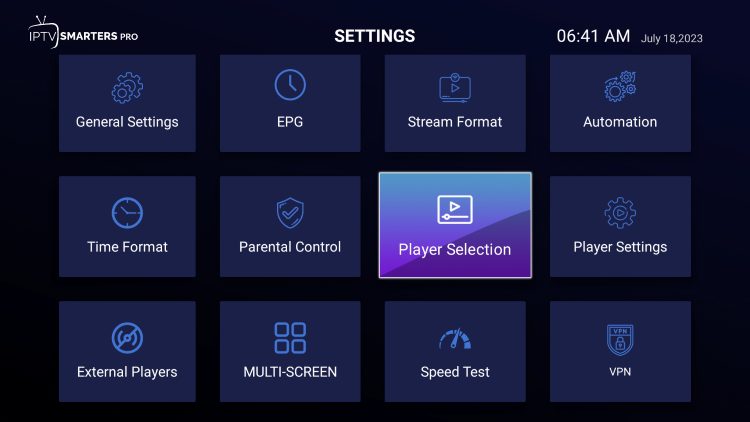
- Add Player
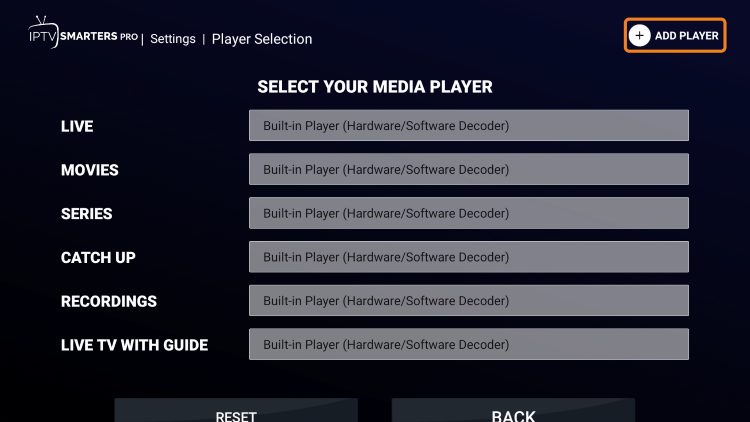
- Choose MX Player.
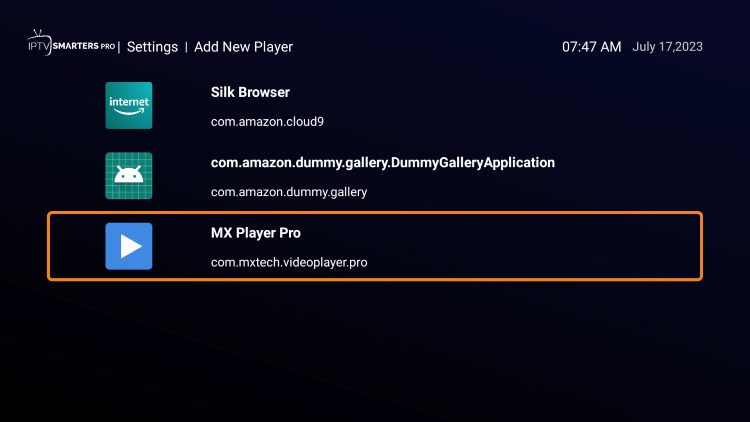
- Select Add.
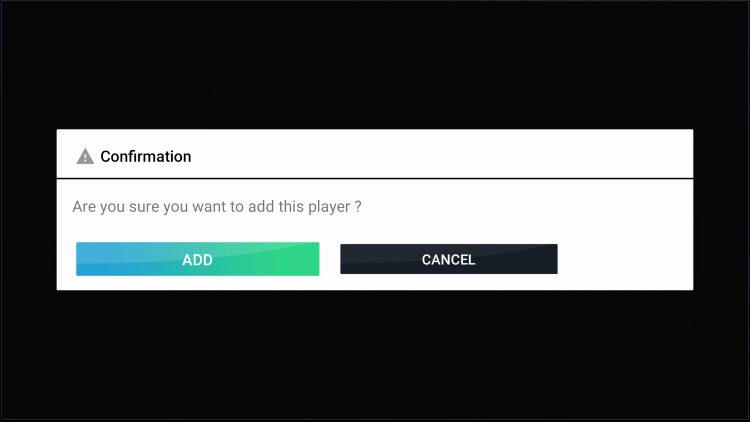
- Choose the Video Player category you wish to change.
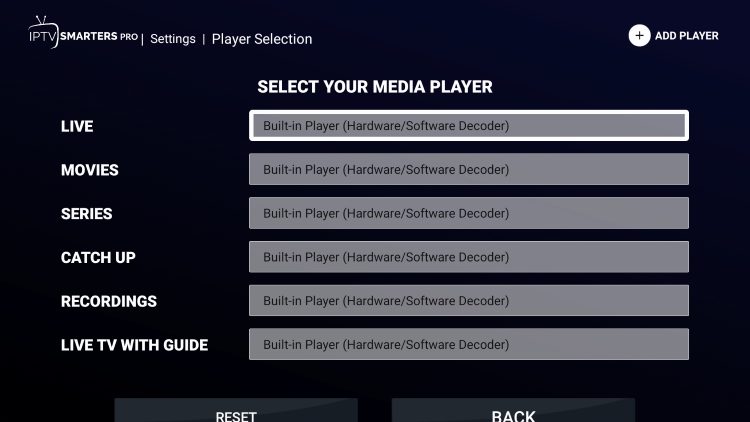
- Select MX Player and go Back.
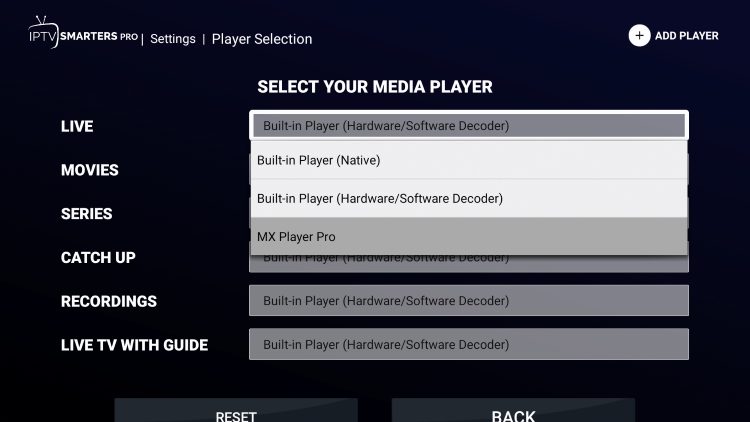
You have now integrated an external video player within IPTV Smarters Pro.
However, we also recommend editing the Player Settings.
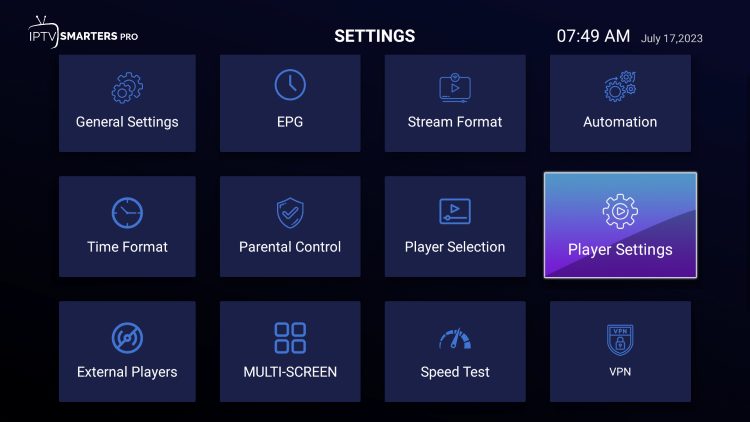
- Make sure Hardware Decoder is selected and click Save Changes.
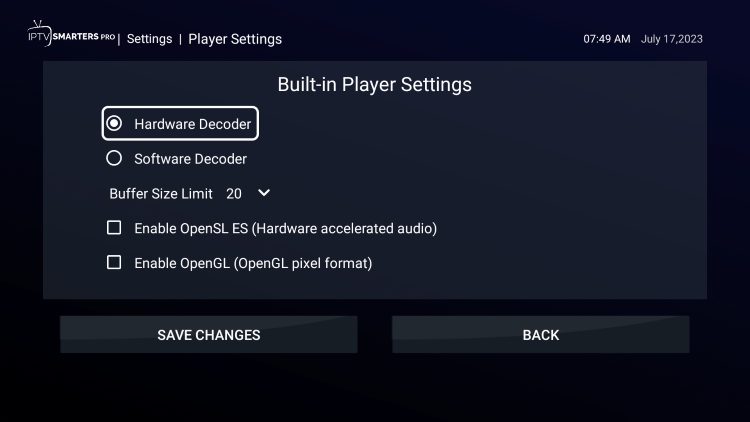
One final step we suggest is turning off the AutoStart on Bootup which will disable the app from launching upon turning on your device.
You can find this within the General Settings Tab of Smarters Pro Settings.
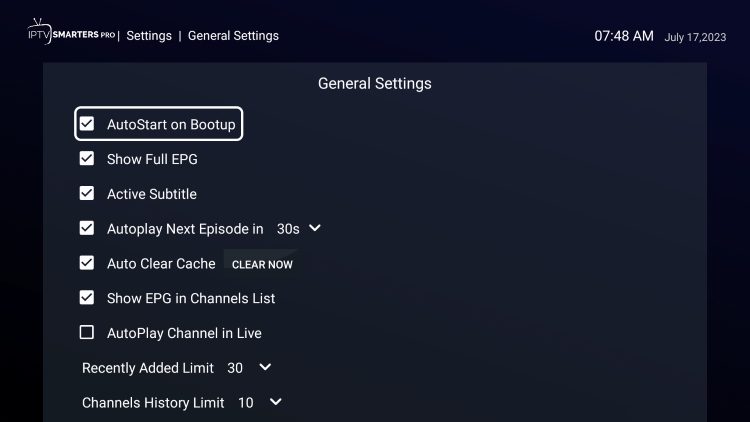
IPTV Smarters Pro is now set up and ready for use on any device. Enjoy!
Web Player
A fabulous feature that is sure to make tons of users happy is the all-new web player from Smarters Pro which makes it easy to access your live channel platform on any device that has browser capabilities.
As you can see above, there is a way to download the application on PC and various other devices, but as you can see in our guide below, there is not an official application within the Google Play Store.
This means that those with Android devices don’t have the easiest method to use IPTV Smarters. Luckily, the web player is extremely simple and has integration options for 1 Stream Panel, Xtream Codes, or via M3U URL.
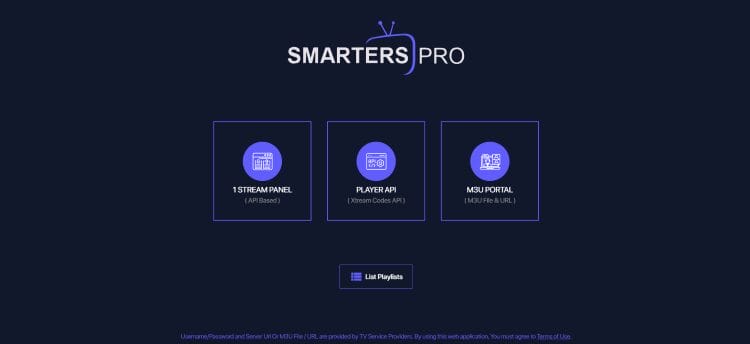
After integrating your service, you can scroll through all of your channel options just like you would on any device! This is a great way to watch television on the go or when you are traveling. Give it a try!
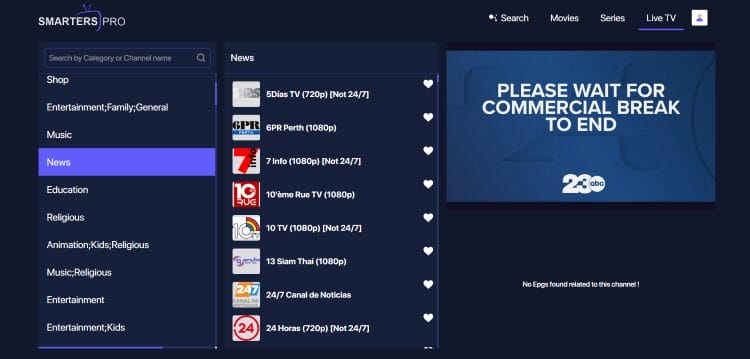
Smarters Pro Premium
For those interested, there is a Smarters Pro Premium version available that you can sign up for on the official website.
This is a FREE service that will require you to create login credentials with a username and password. Here are some of the features that are included:
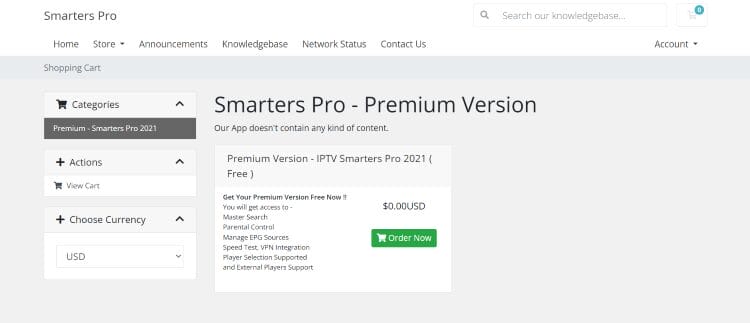
Those who register will also be able to access their account and check network status as well as use the contact form for customer support.
Official Website
Those who are looking for more information, features, and other important details, make sure to check out the official website that covers all aspects of IPTV Smarters Pro.
This includes Customer Support via an online contact form that you can fill out to include your question or concern as pictured below.