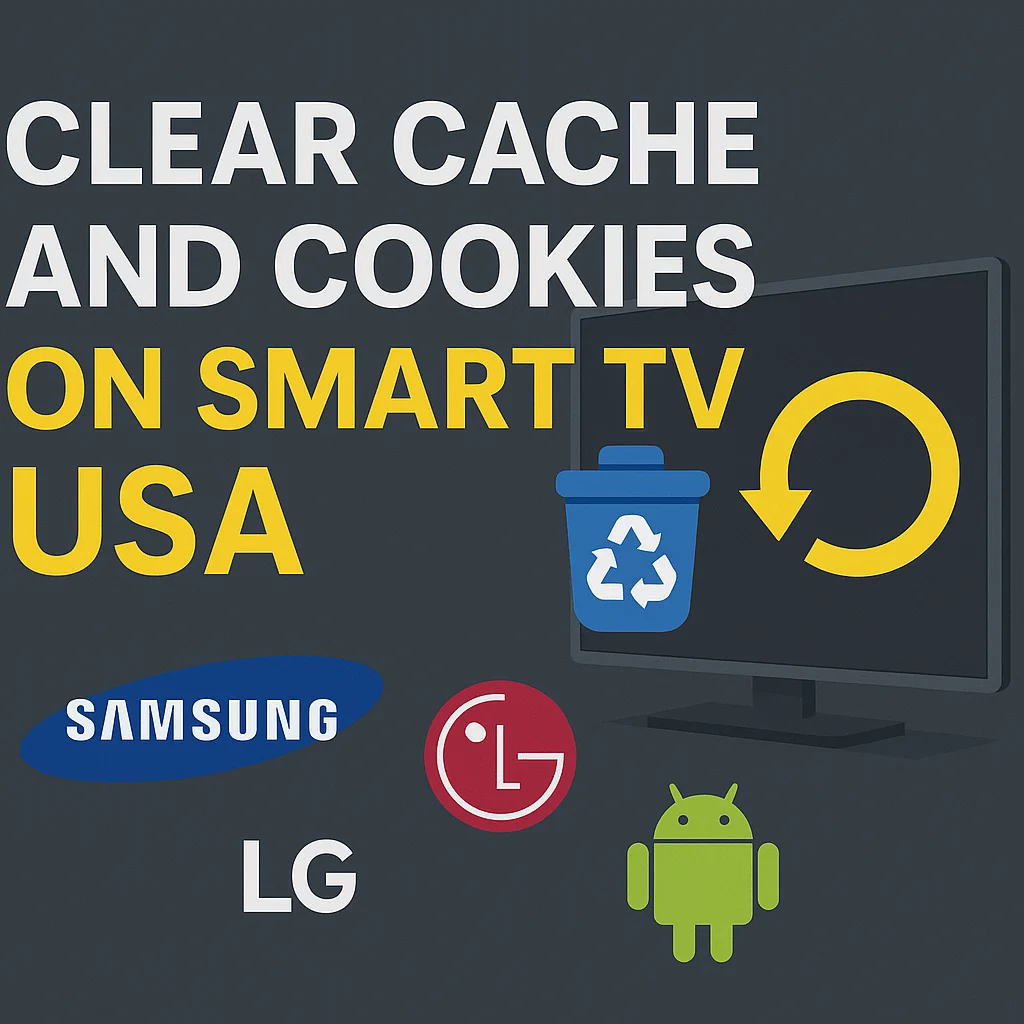📺 How to Clear Cache & Cookies on Your Smart TV in the USA (Samsung, LG, Android TV)
Is your Smart TV slowing down? Do apps like IPTV Smarters Pro, Netflix, or YouTube crash often?
➡️ Just like on a computer or phone, your Smart TV builds up cache and cookies that cause bugs and delays.
Clearing them regularly is the fastest way to keep your TV running smoothly.
🧼 Why Clear Smart TV Cache?
-
📉 Fix lag and crashes
-
🔄 Make apps run faster
-
📺 Solve streaming & login issues
-
💾 Free up memory space
👉 Best practice: do it once a month or whenever your TV feels slow.
✅ Step-by-Step by TV Brand
🔵 Samsung (Tizen OS)
-
Home > Settings > Support > Device Care
-
Manage Storage > Select App > Clear Cache
⚠️ Samsung requires this per app.
🟢 LG (WebOS)
-
Settings > General > Storage
-
Pick apps > Clear cache or data
💡 Restarting the TV can also trigger a quick cleanup.
🟠 Android TV / Google TV (Sony, TCL, Philips, Xiaomi…)
-
Settings > Apps
-
Select the app (IPTV Smarters, Netflix, etc.)
-
Tap Clear Cache
-
Optional: Clear Data (this may log you out)
🔁 Restart after to refresh everything.
🔍 IPTV Bonus for USA Users
American IPTV users often look for:
-
How to disable IPTV parental control (Settings > Parental Control, defaults: 0000 / 1234)
-
How to use a mag converter to change MAC lines into M3U links
-
How to enable Replay IPTV to rewatch:
-
🏈 NFL & Super Bowl
-
🏀 NBA Playoffs
-
⚾ MLB World Series
-
🎬 Popular US shows on CBS, NBC, FOX, ABC
-
📰 News on CNN, FOX News, MSNBC
-
👉 These features, combined with clearing cache, make IPTV smoother on every Smart TV.
📊 Comparison Table – Clearing Cache by Brand
| Brand | Main Steps | Special Note |
|---|---|---|
| Samsung | Settings > Support > Device Care | Must clear per app |
| LG WebOS | Settings > General > Storage | Quick and easy cleanup |
| Android TV | Settings > Apps > Select App | Option to clear data |
❓ FAQ
Does clearing cache delete my apps?
→ No, only temporary files. Your apps/accounts remain.
Are cookies also cleared?
→ Yes, included when clearing cache + data.
How often should I do it?
→ Once a month or anytime performance drops.
🟢 Conclusion
For USA 🇺🇸 Smart TV users, clearing cache and cookies is the best way to:
-
Fix IPTV, Netflix, YouTube issues
-
Boost IPTV Smarters Pro stability
-
Enjoy Replay IPTV with no interruptions
👉 Start now with IBOMAXPro.com and download IPTV Smarters Pro to unlock the best IPTV experience on your Smart TV.